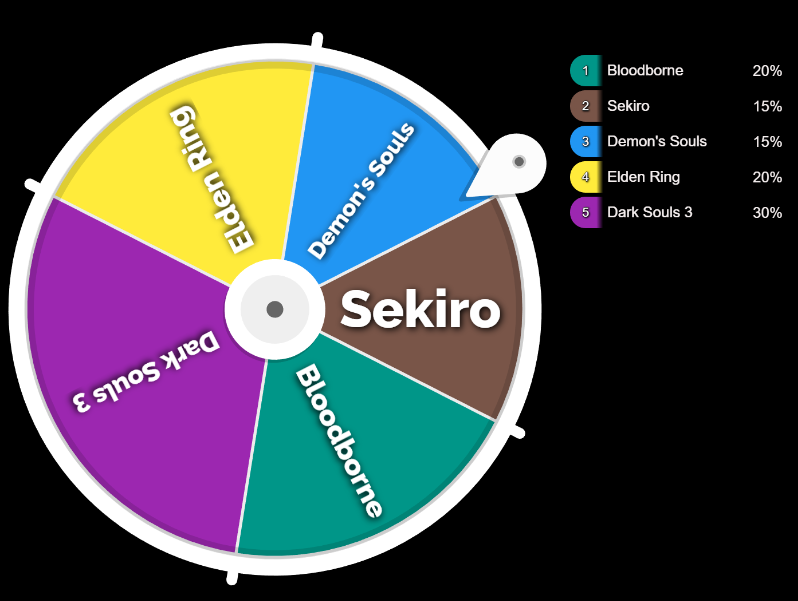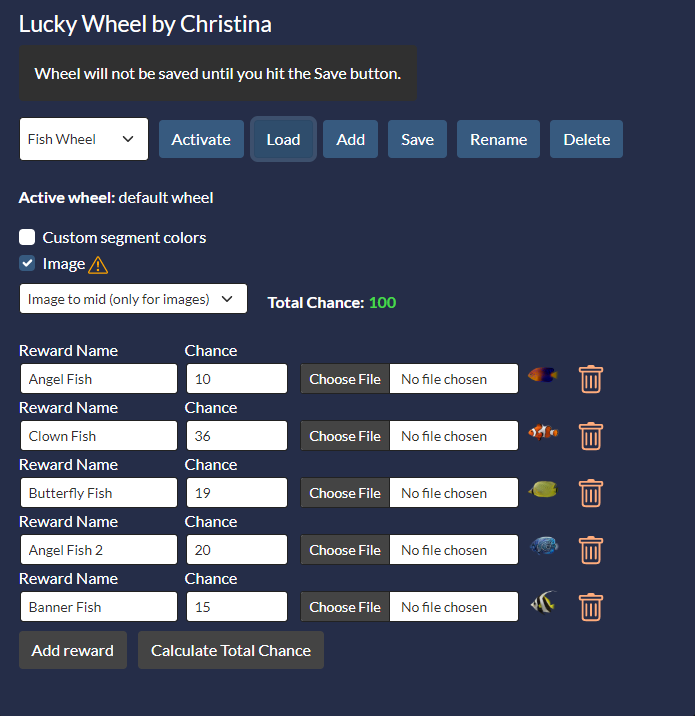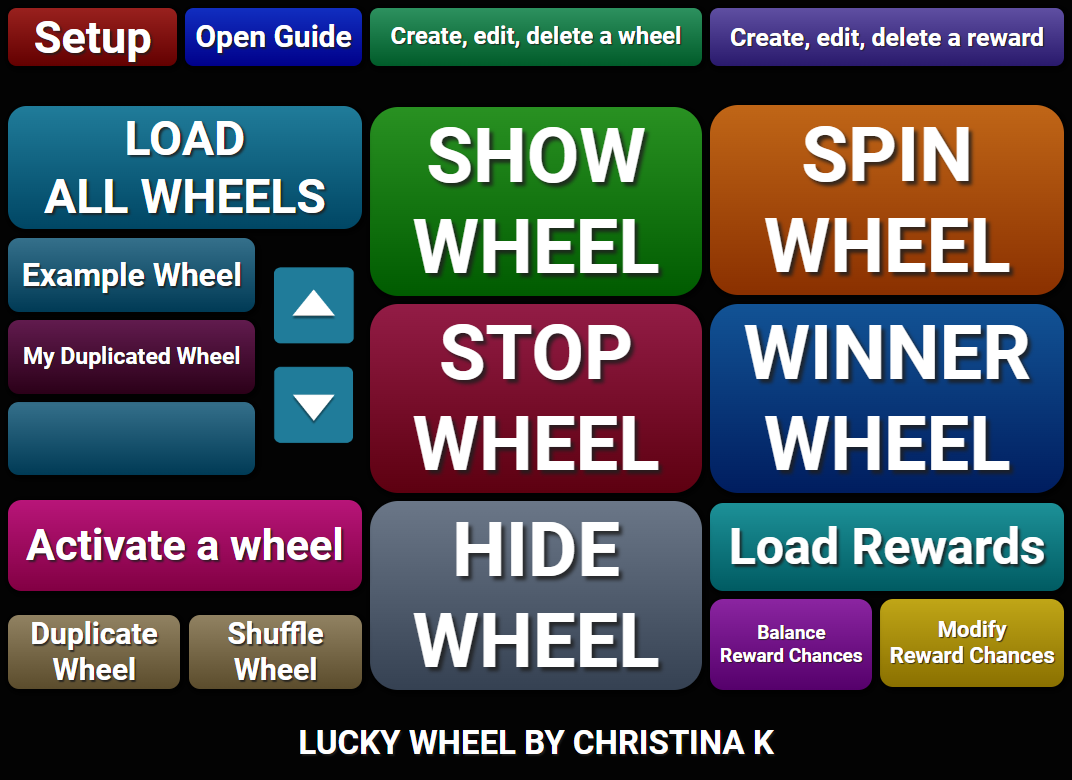Overview
Create, modify and control your Lucky Wheel overlay in OBS straight from SAMMI! Very easy setup and use!
Set up your own wheel in a few easy steps! Supports multiple wheels.
Features at a glance
- Create wheels via friendly interface in Bridge or via SAMMI commands, including prepulated wheels with equal chances from an array of all possible rewards
- Use plain text or images for wheel segments
- Show, spin and stop the wheel and get the winning reward in SAMMI
- Modify wheels and their rewards on the fly
- NEW: Duplicate an existing wheel
- NEW: Shuffle wheel rewards
- NEW: Balance wheel reward chances
Control your wheel directly from SAMMI Deck
You can load, spin and stop spinning the wheel with one press of a button in your SAMMI Deck or add your own chat triggers, so that your mods can control it too!
The winning reward’s name will be automatically saved into a variable in your SAMMI.
Customize it!
You can have a simple text based wheel with randomly generated segment colors each time you load it.
Or… you can choose a color for each segment.
And… you can use an image for each segment instead of text! There are also a few different animations available!
Give you viewers the power to increase the reward chances! Can be activated through chat or channel points redeems!
Special thanks goes to:
My amazing Patrons.
Thank you
so much!
If you would like to support me in creating more extensions for SAMMI, you can become my Patron to get early free access to my extensions or make a Paypal donation.
DISCLAIMER: The extension is provided as is. The developer has no obligation to provide maintenance and support services or handle any bug reports. Basic SAMMI knowledge is required to use this extension.
Feel free to edit the extension for your own use. You may not distribute, sell, or publish it without the author’s permission.
Setup
Privacy Policy
This developer declares that your data is:
- Not being sold to third parties.
- Not being used or transferred for purposes that are unrelated to the extension's core functionality
- Not being used or transferred to determine creditworthiness or for lending purposes
Reviews
Coming soon!