Setup
To setup the extension simply install it on SAMMI software.
To prepare QLC + you have to run the program with websocket flags. To do it simply run it with -w flag which means websockets have to be turned on.
Ref: https://www.qlcplus.org/docs/html_en_EN/commandlineparameters.html
Personally I prefer to create some .bat file with following command:<br>cd "C:\QLC+" (Path to your QLC)<br>start qlcplus.exe -w -p -o "C:/Path/YourWorkspace.qxw"<br>
where:-w - websockets-p - program starts in performance mode-o - program loads up a workspace on startup
You can also create a shortcut with flags
Now you open SAMMI software and run transmiter.html file (normally you would put it in OBS as a source)
On the Bridge page you can check your connection to QLC +
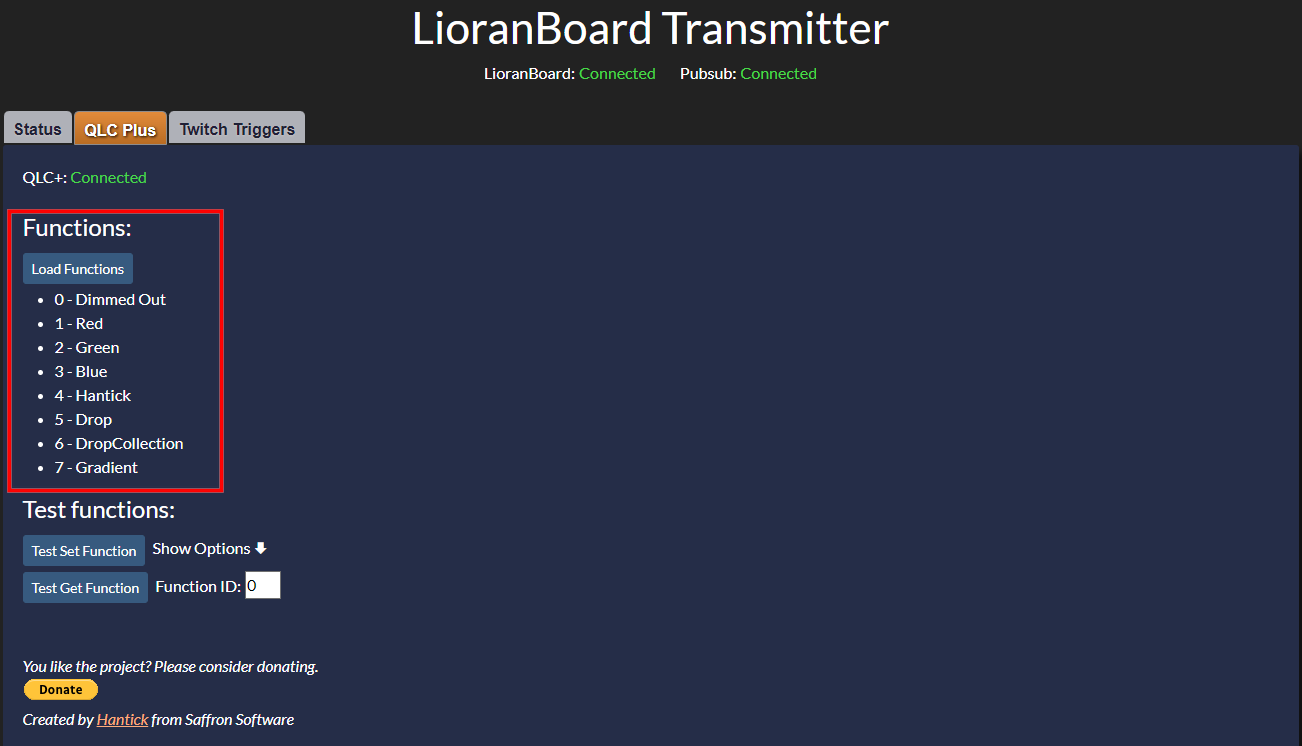
Here you can load your defined QLC functions with corresponding IDs, which will be needed for using SAMMI commands.
Commands

Set Function - Sets a function to be turned on, turned off, toogled with forcing other scenes to be turned off or notParameters:
1.
FunctionId - Id of the function (You can see a list of functions on Bridge.html page, QLC+ section).2.
Visible - Turn On, Turn Off or toogle.3.
ForceOthersToStop - Variable to decide if you want to turn off other functions off and leave only this one as active.
Get Function Status - Gets a status of the function as Running, Stopped or UndefinedParameters:
1.
FunctionId - Id of the function (You can see a list of functions on Bridge.html page, QLC+ section).2.
Variable - Variable to put function status.
Privacy Policy
This developer declares that your data is:
- Not being sold to third parties.
- Not being used or transferred for purposes that are unrelated to the extension's core functionality
- Not being used or transferred to determine creditworthiness or for lending purposes
Reviews
Coming soon!