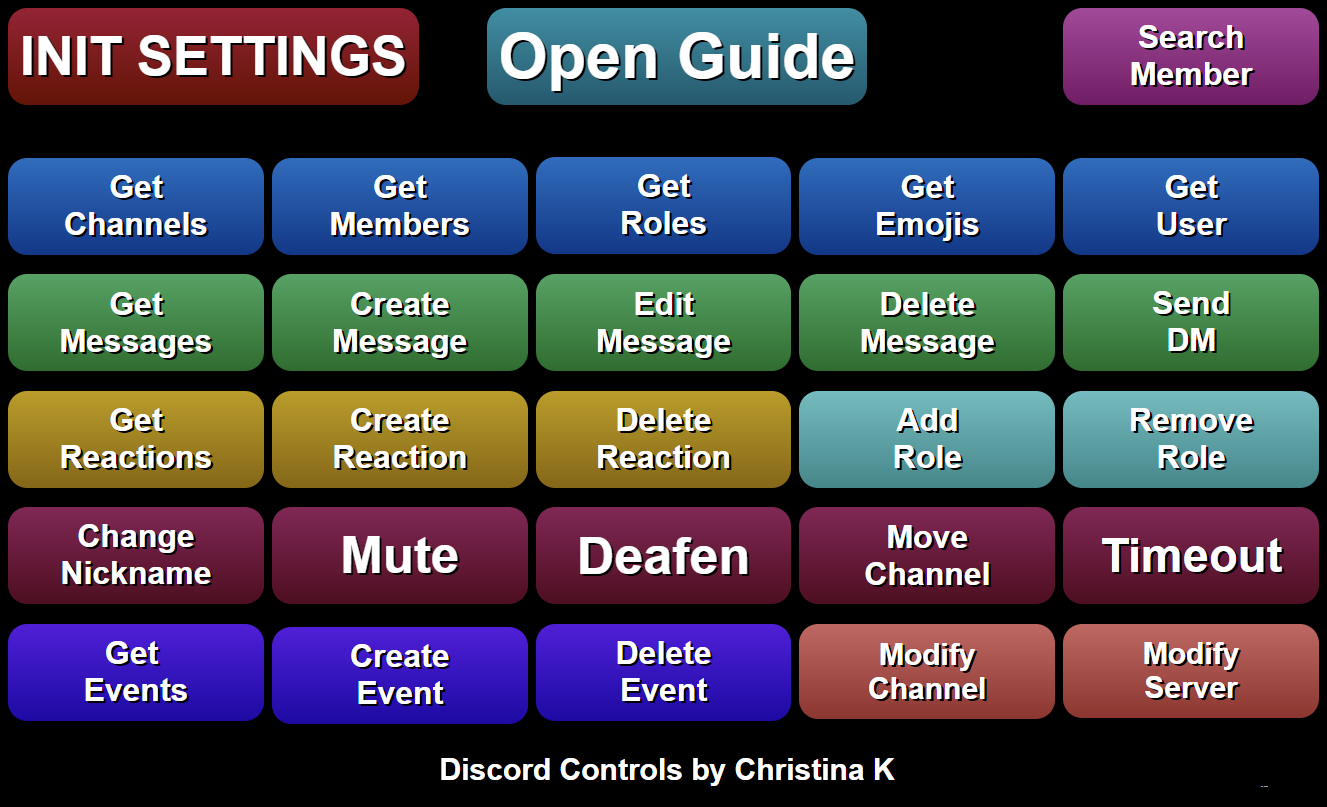Overview
Discord Controls is an extension that gives you and your viewers a super easy way to run your Discord server right from SAMMI.
Key Features:
- See Everything - Access a list of all channels, members, and emojis in your server.
- Find Anyone - Easily search for members and see their information.
- Manage Messages - View, make, change, or delete messages in your channel.
- Create Messages with Attachments and Embeds - Send messages with images, files, and embeds.
- Handle Reactions - Get, create, and remove reactions to messages.
- Send Direct Messages - Shoot private messages to members of your server.
- Take Care of Roles - View, add or remove member roles - it’s never been easier!
- Change Nicknames - Quickly change any member’s nickname.
- Control Members - Mute, deafen, move, or time-out members to keep your server friendly and fun.
- Update Server - Change your server details, including its name and icon. You can even - show when you’re live with a simple ‘live’ overlay on your server icon!
- Rename Channels - Change any channel name whenever you want.
- Create invite - Create a new channel invite with options like maximum age and maximum usage.
With Discord Controls, running your Discord server is a breeze!
Special thanks goes to:
My amazing Patrons.
Thank you
so much!
If you would like to support me in creating more extensions for SAMMI, you can become my Patron to get early free access to my extensions or make a Paypal donation.
DISCLAIMER: The extension is provided as is. The developer has no obligation to provide maintenance and support services or handle any bug reports. Basic SAMMI knowledge is required to use this extension.
Feel free to edit the extension for your own use. You may not distribute, sell, or publish it without the author’s permission.
Setup
Privacy Policy
This developer declares that your data is:
- Not being sold to third parties.
- Not being used or transferred for purposes that are unrelated to the extension's core functionality
- Not being used or transferred to determine creditworthiness or for lending purposes
Reviews
Coming soon!