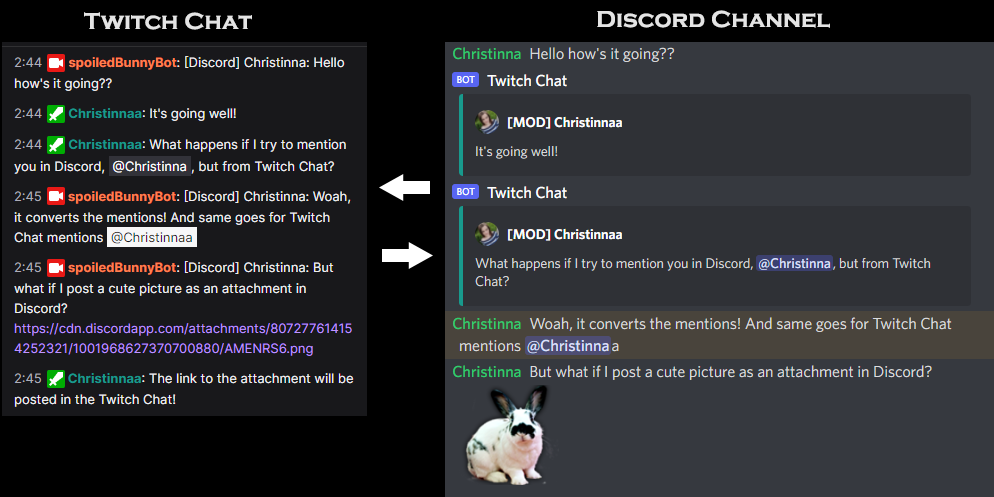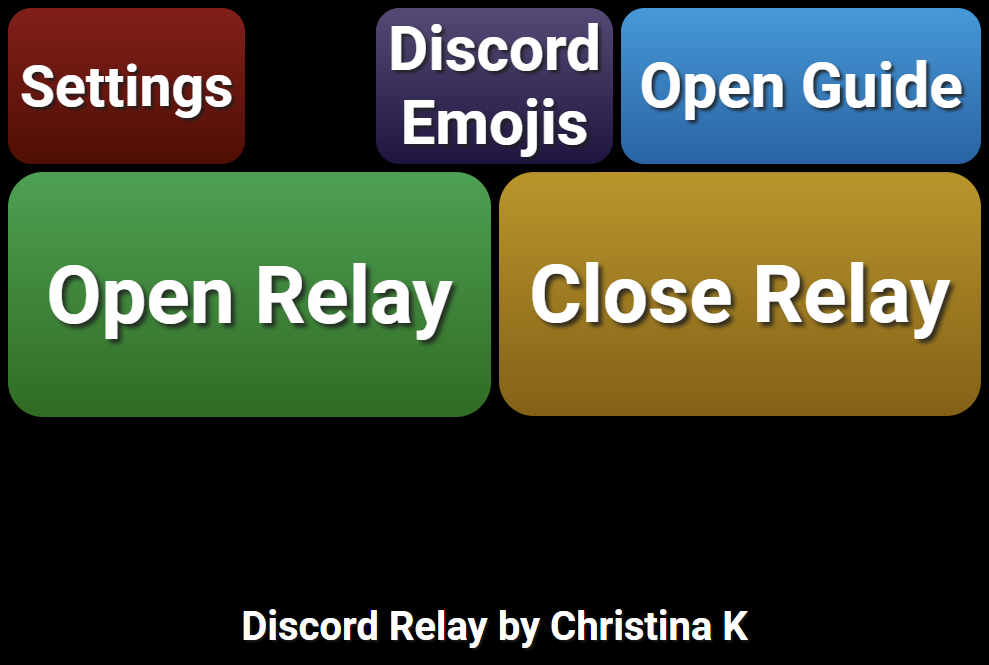Overview
Discord Relay is an extension for SAMMI that allows you to relay messages between Twitch/YouTube Chat and Discord.
Features:
- Forward Twitch Chat Messages to Discord:
- Choose any Twitch channel to monitor.
- Ignore specific usernames, like bots.
- Display user profile pictures, badges, and color names in the relayed messages.
- Convert Twitch user mentions to Discord user mentions.
-
Convert Twitch emotes to Discord emotes.
- Forward YouTube Chat Messages to Discord:
- Choose any YouTube channel to monitor.
- Ignore specific usernames, like bots.
-
Display user profile pictures, badges, and color names in the relayed messages.
- Forward Discord Messages to Twitch or YouTube Chat:
- Select any linked Twitch/YouTube account in SAMMI to post relayed messages.
- Ignore specific usernames, like bots.
- Limit the bot to listen to specific Discord channels.
- Convert Discord user mentions to Twitch user mentions.
- If a Discord message is empty but contains attachments, the attachment URL will be relayed instead.
Special thanks goes to:
My amazing Patrons.
Thank you
so much!
If you would like to support me in creating more extensions for SAMMI, you can become my Patron to get early free access to my extensions or make a Paypal donation.
DISCLAIMER: The extension is provided as is. The developer has no obligation to provide maintenance and support services or handle any bug reports. Basic SAMMI knowledge is required to use this extension.
Feel free to edit the extension for your own use. You may not distribute, sell, or publish it without the author’s permission.
Setup
Privacy Policy
This developer declares that your data is:
- Not being sold to third parties.
- Not being used or transferred for purposes that are unrelated to the extension's core functionality
- Not being used or transferred to determine creditworthiness or for lending purposes
Reviews
Coming soon!