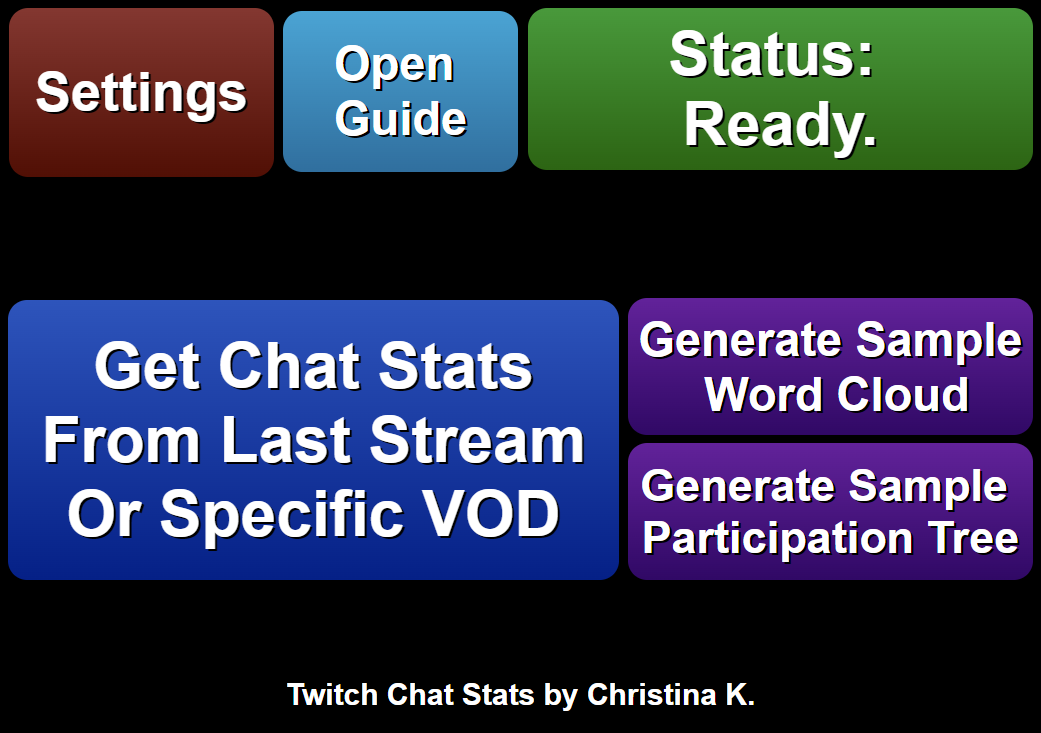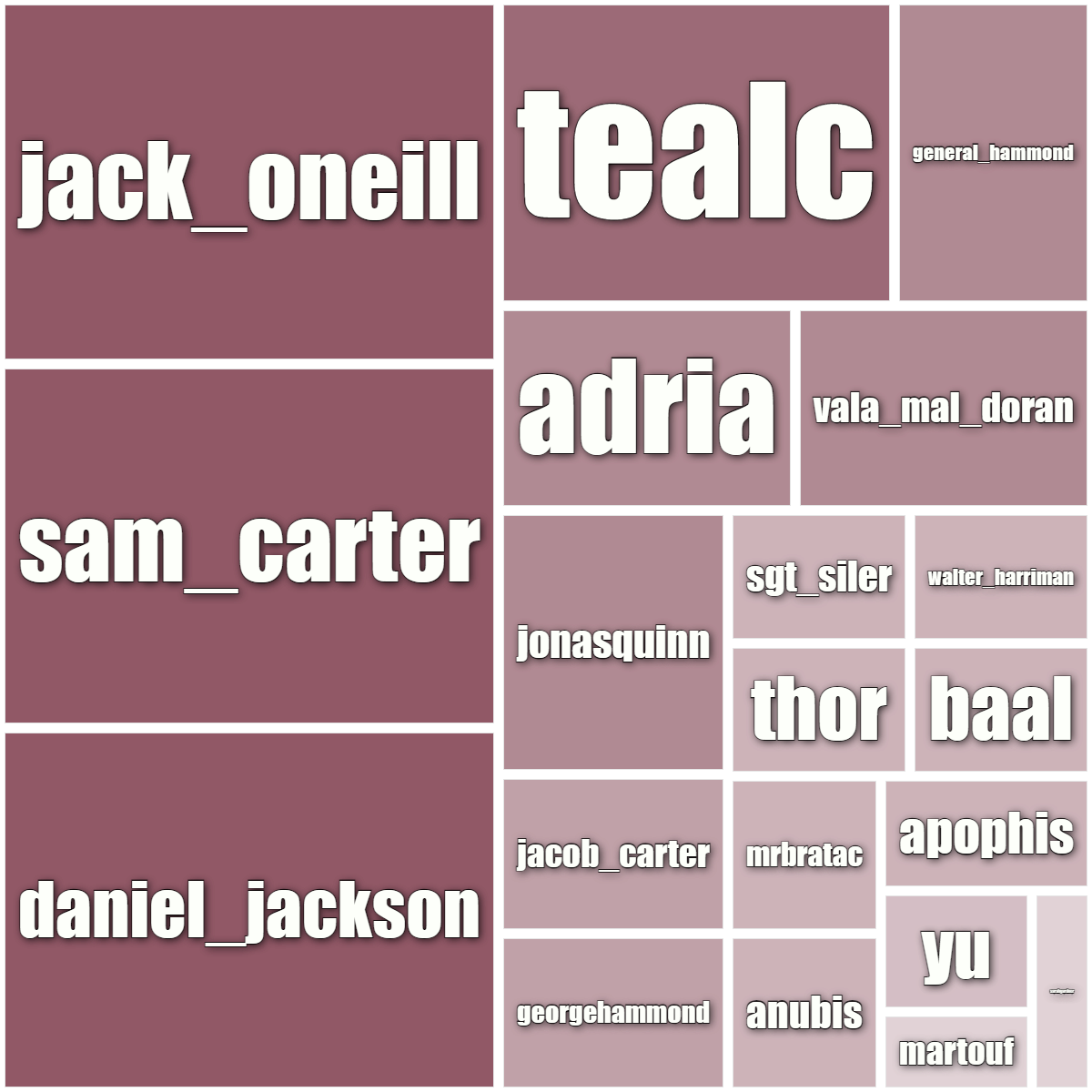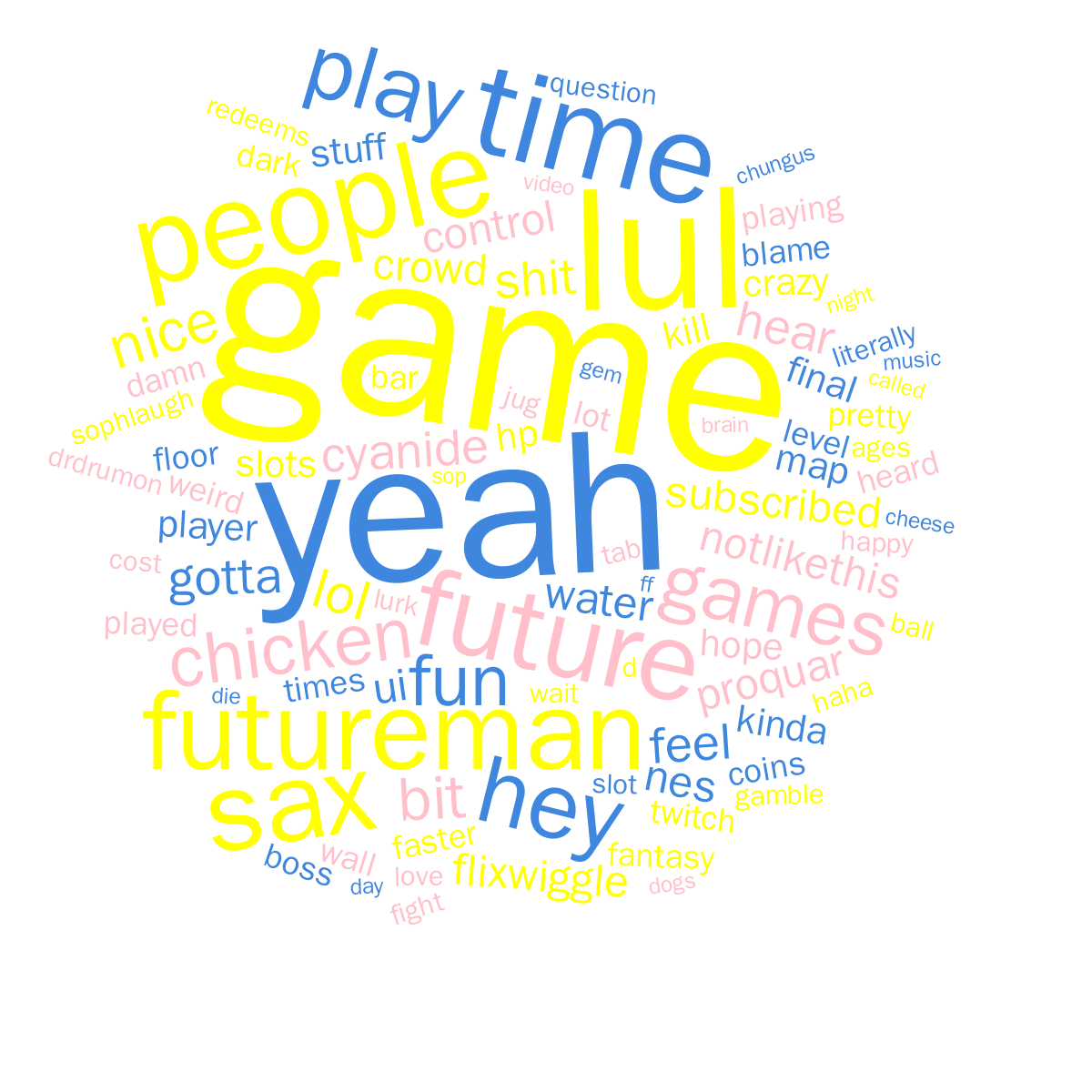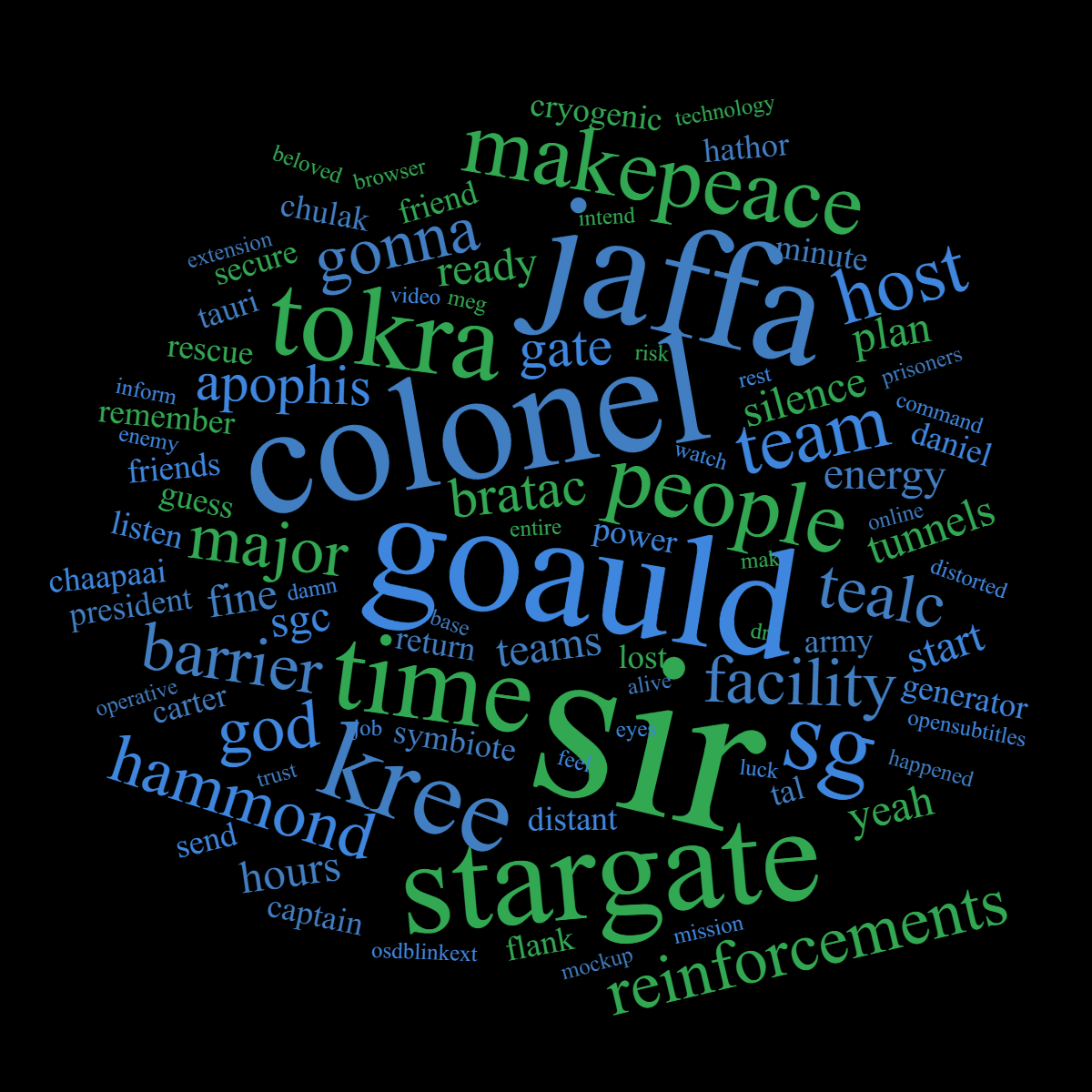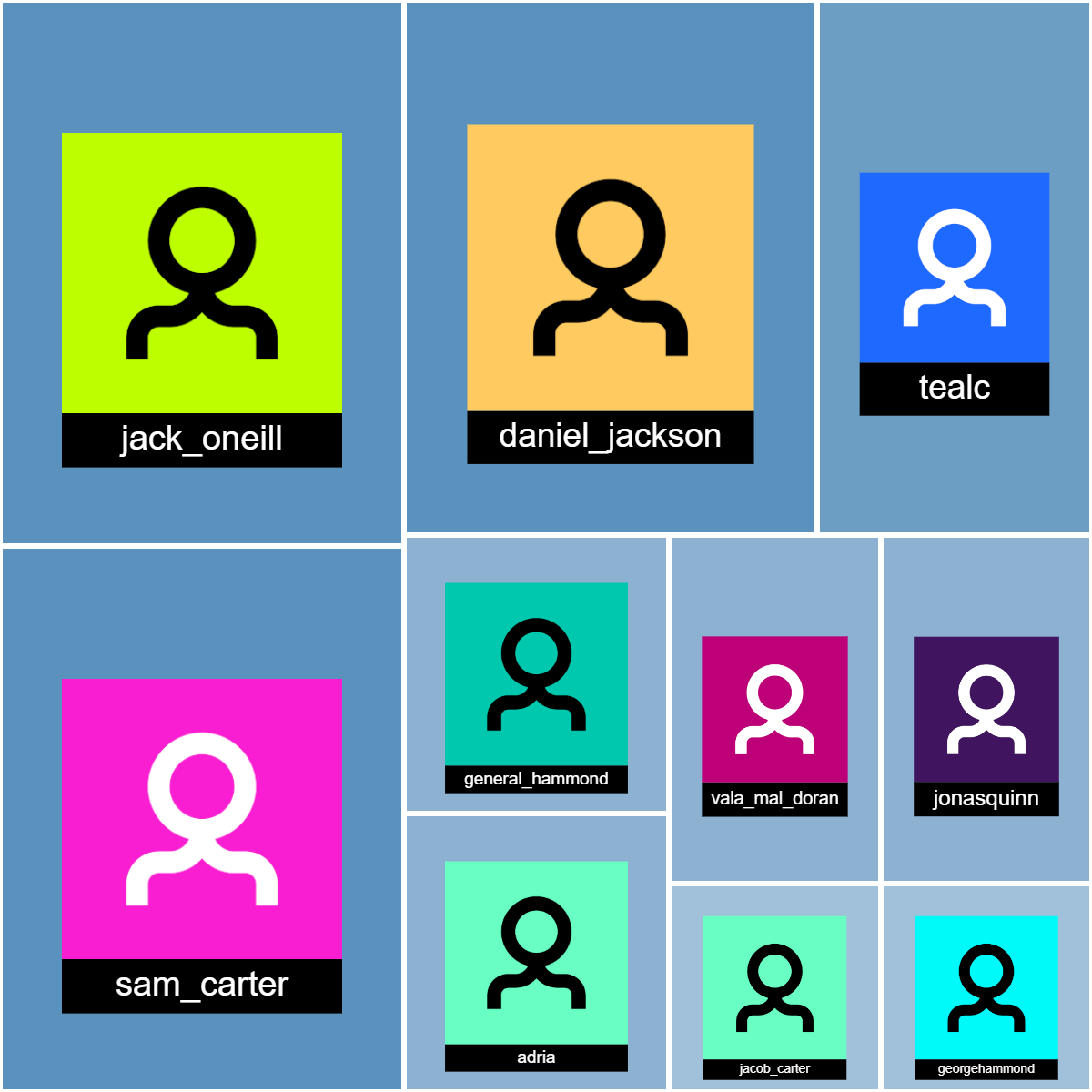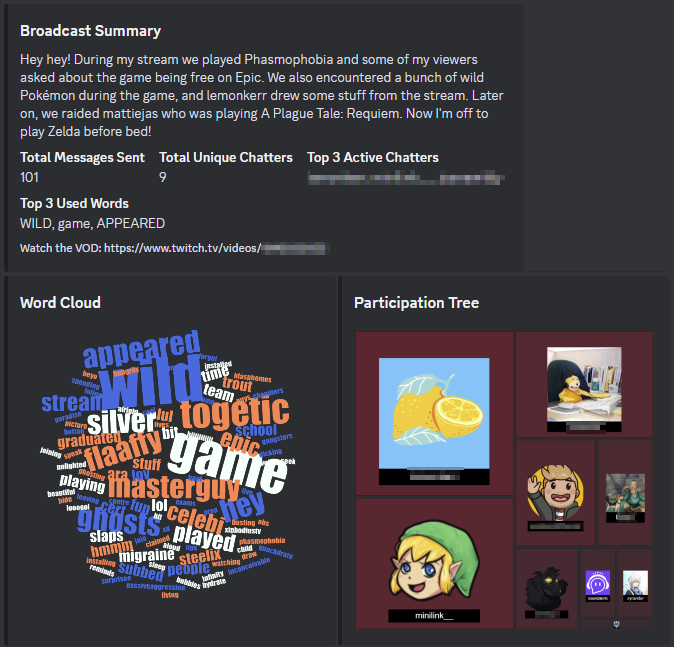Overview
Extension that enables you to gather, analyze, and visualize Twitch VOD chat data. Easy to install, extremely customizable and requires no prior setup!
Features
- Retrieve chat transcript from recent or specific Twitch VOD
- Gather chat statistics such as total message count, unique chat participants, frequently used words, and most active users
- Generate word cloud image based on chat messages
- Create participation tree image of the top chatters
- Generate a chat summary using ChatGPT
- Automated Discord posting feature for all collected data
- High level of customization
Important Note
The extension utilizes an unofficial Twitch API endpoint. It could stop functioning or need an update due to API changes. It does not use your Twitch credentials in any way.
Special thanks goes to:
My amazing Patrons.
Thank you
so much!
If you would like to support me in creating more extensions for SAMMI, you can become my Patron to get early free access to my extensions or make a Paypal donation.
DISCLAIMER: The extension is provided as is. The developer has no obligation to provide maintenance and support services or handle any bug reports. Basic SAMMI knowledge is required to use this extension.
Feel free to edit the extension for your own use. You may not distribute, sell, or publish it without the author’s permission.
Setup
Privacy Policy
This developer declares that your data is:
- Not being sold to third parties.
- Not being used or transferred for purposes that are unrelated to the extension's core functionality
- Not being used or transferred to determine creditworthiness or for lending purposes
Reviews
Coming soon!