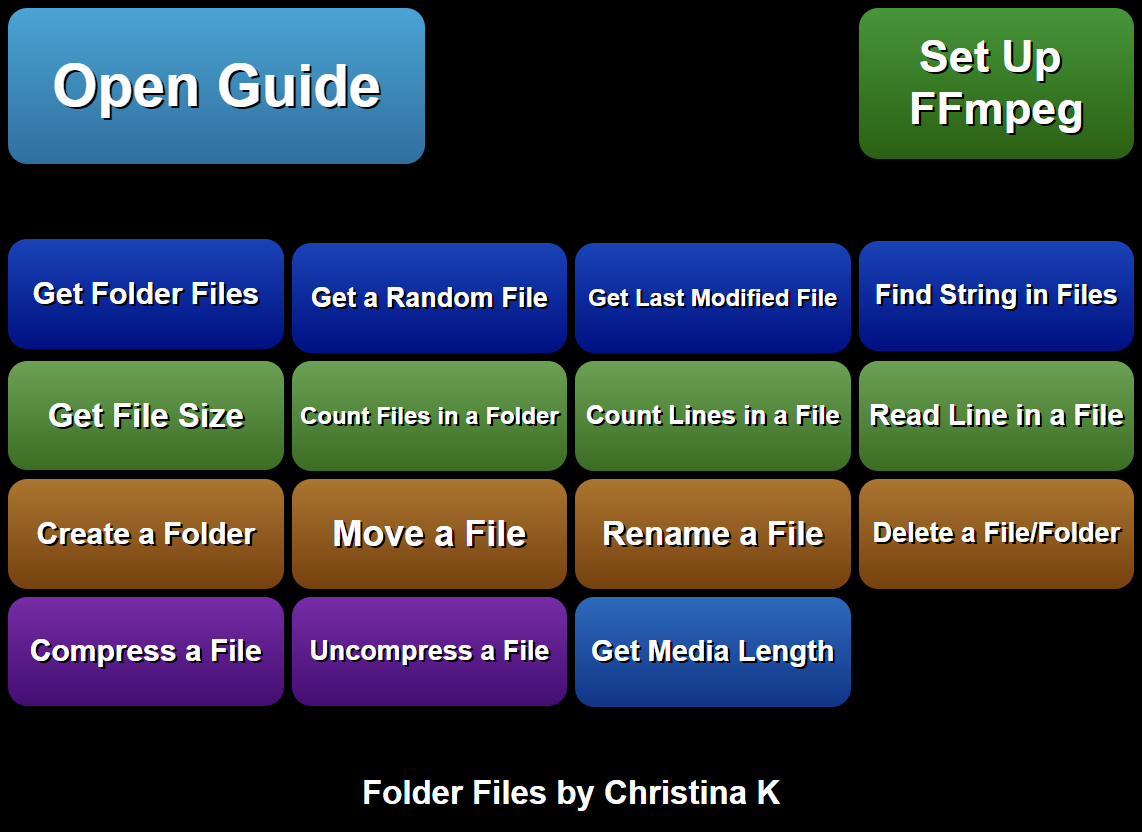Overview
This extension allows you scan a folder and manipulate files with lots of useful features.
Features
File and Folder Manipulation
- Scan all files in a folder and filter by extension, sort alphabetically, numerically, by date modified, or size
- Retrieve a random file in a folder
- Identify the last modified file in a folder
- Get the size of a file
- Rename, move, or delete a file (moved to the trash bin for safety)
- Create or delete a folder (moved to the trash bin for safety)
File Content Commands
- Read the last line of a file
- Count lines in a file
- Count files in a folder
- Find specific strings in files
Advanced Commands
- Compress and uncompress a folder
- Get the length of a media file (requires FFmpeg)
Disclaimer: This extension provides optional functionality that can be utilized if you have FFmpeg installed on your system. Please note that FFmpeg is not distributed with this extension, nor is it required for the extension’s primary functionality. If you choose to use FFmpeg with this extension, you must download it separately from the official source: https://www.gyan.dev/ffmpeg/builds/ffmpeg-release-essentials.zip, and the extension will guide you regarding its usage. Please familiarize yourself with FFmpeg’s licensing terms and potential patent implications before use.
Special thanks goes to:
My amazing Patrons.
Thank you
so much!
If you would like to support me in creating more extensions for SAMMI, you can become my Patron to get early free access to my extensions or make a Paypal donation.
DISCLAIMER: The extension is provided as is. The developer has no obligation to provide maintenance and support services or handle any bug reports. Basic SAMMI knowledge is required to use this extension.
Feel free to edit the extension for your own use. You may not distribute, sell, or publish it without the author’s permission.
Setup
Privacy Policy
This developer declares that your data is:
- Not being sold to third parties.
- Not being used or transferred for purposes that are unrelated to the extension's core functionality
- Not being used or transferred to determine creditworthiness or for lending purposes
Reviews
Coming soon!