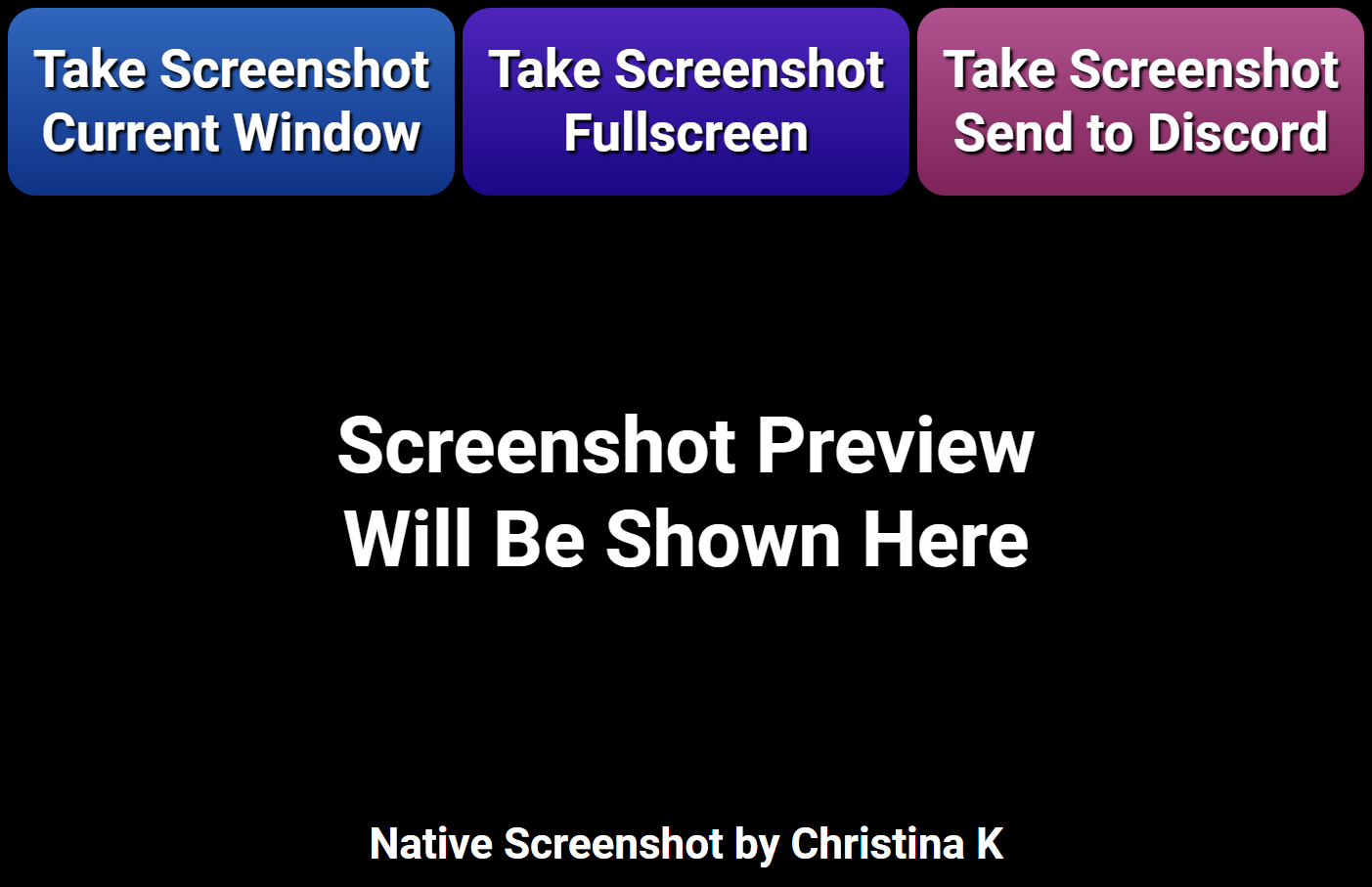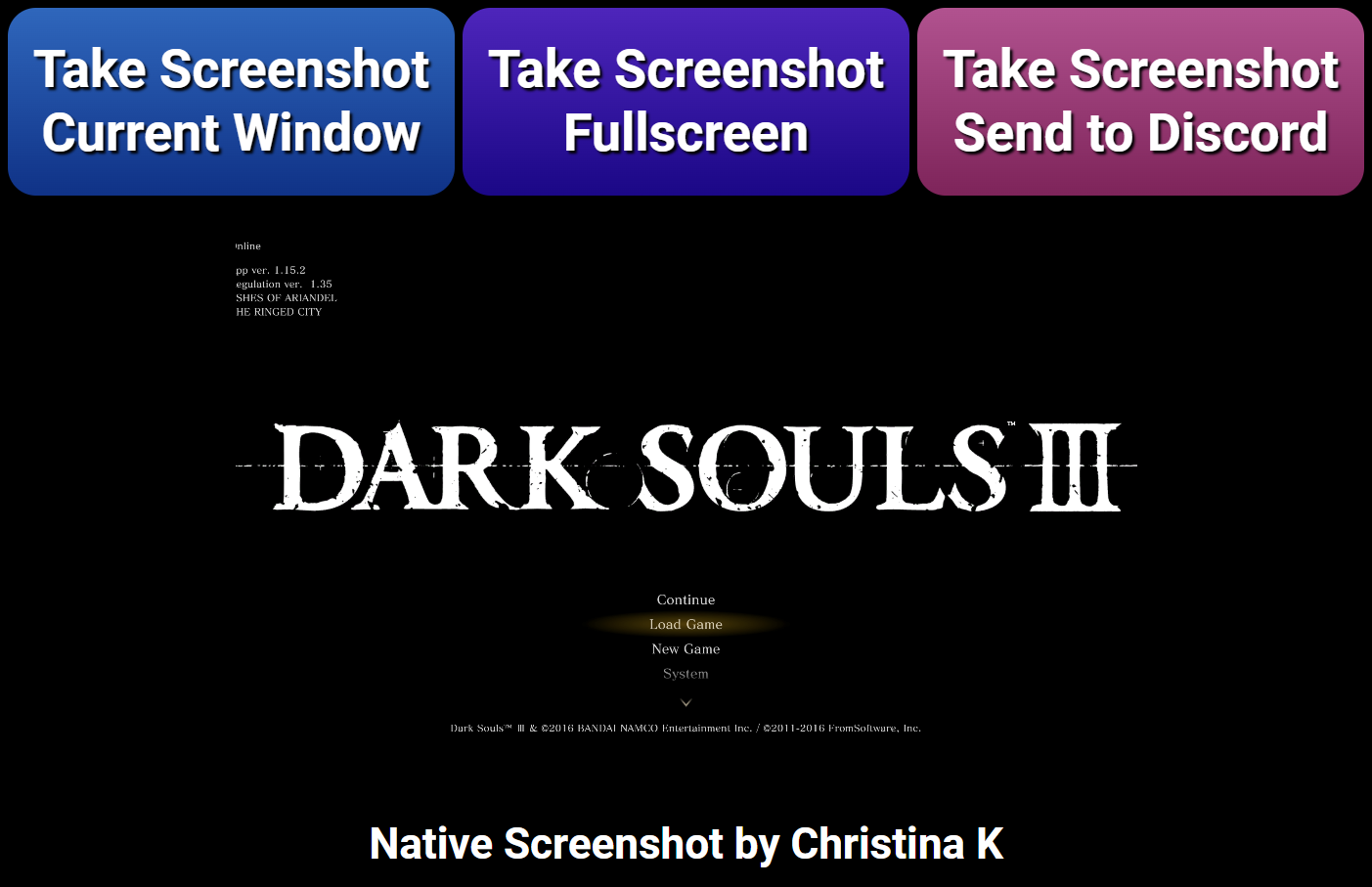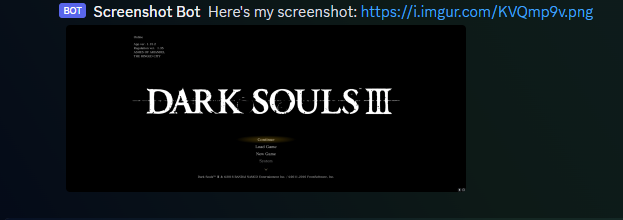Overview
Capture Your Screen with Ease Using Native Screenshot!
Key Features
Flexible Capture Modes
- Active Window: Capture the currently focused window.
- Full Screen: Take a screenshot of the entire screen, with the option to select a specific monitor.
Save and Share Options
- Clipboard: Instantly save screenshots to your clipboard for easy pasting.
- File Saving: Save screenshots directly to a file. Supports both automatic naming or custom filenames.
- Discord Integration: Upload your screenshots directly to Discord immediately after capture.
Convenient Controls
- Hotkey Support: Assign a keyboard shortcut to trigger screenshots effortlessly.
Important Information
- Only available on Windows.
- You may need to run SAMMI as an administrator to use this extension.
Special thanks goes to:
My amazing Patrons.
Thank you
so much!
If you would like to support me in creating more extensions for SAMMI, you can become my Patron to get early free access to my extensions or make a Paypal donation.
DISCLAIMER: The extension is provided as is. The developer has no obligation to provide maintenance and support services or handle any bug reports. Basic SAMMI knowledge is required to use this extension.
Feel free to edit the extension for your own use. You may not distribute, sell, or publish it without the author’s permission.
Setup
Privacy Policy
This developer declares that your data is:
- Not being sold to third parties.
- Not being used or transferred for purposes that are unrelated to the extension's core functionality
- Not being used or transferred to determine creditworthiness or for lending purposes
Reviews
Coming soon!