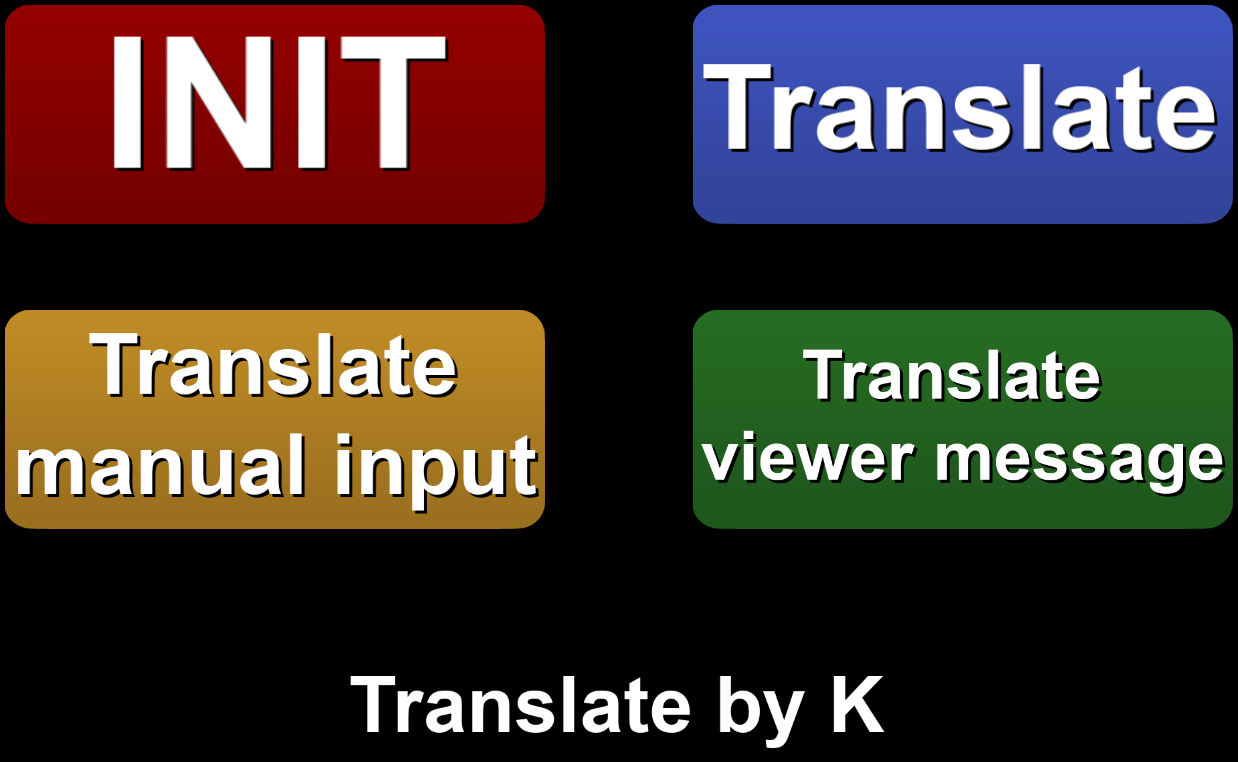Overview
Translate tool for all your streaming needs! Supports multiple engines, auto language detection and more.
Features:
- Set your primary language you wish to translate to and from
- Auto detect source language (for some engines)
- Translate to and from any supported language by the selected engine
Available Engines
- Google (unofficial) - free and unlimited (as of now)
- Google (official) - free 500,000 characters/month
- Deepl - free 500,000 characters/month
- Microsoft Azure - free 2 mil characters/month for 12 months
- Yandex - free one time 5 million characters upon registering
- Libre - free and unlimited, must self host
Special thanks goes to:
My amazing Patrons.
Thank you
so much!
If you would like to support me in creating more extensions for SAMMI, you can become my Patron to get early free access to my extensions or make a Paypal donation.
DISCLAIMER: The extension is provided as is. The developer has no obligation to provide maintenance and support services or handle any bug reports. Basic SAMMI knowledge is required to use this extension.
Feel free to edit the extension for your own use. You may not distribute, sell, or publish it without the author’s permission.
Setup
Privacy Policy
This developer declares that your data is:
- Not being sold to third parties.
- Not being used or transferred for purposes that are unrelated to the extension's core functionality
- Not being used or transferred to determine creditworthiness or for lending purposes
Reviews
Coming soon!