Filters
Changes or adds settings to a filter in a specified source.
Requires the same formatting that is used in the OBS JSON file.
Easy way to see your current filter’s settings is to use the Check Settings button - after filling out the Source and Filter Name boxe, you will get a pop-up showing the filter’s settings, excluding any still at default values.
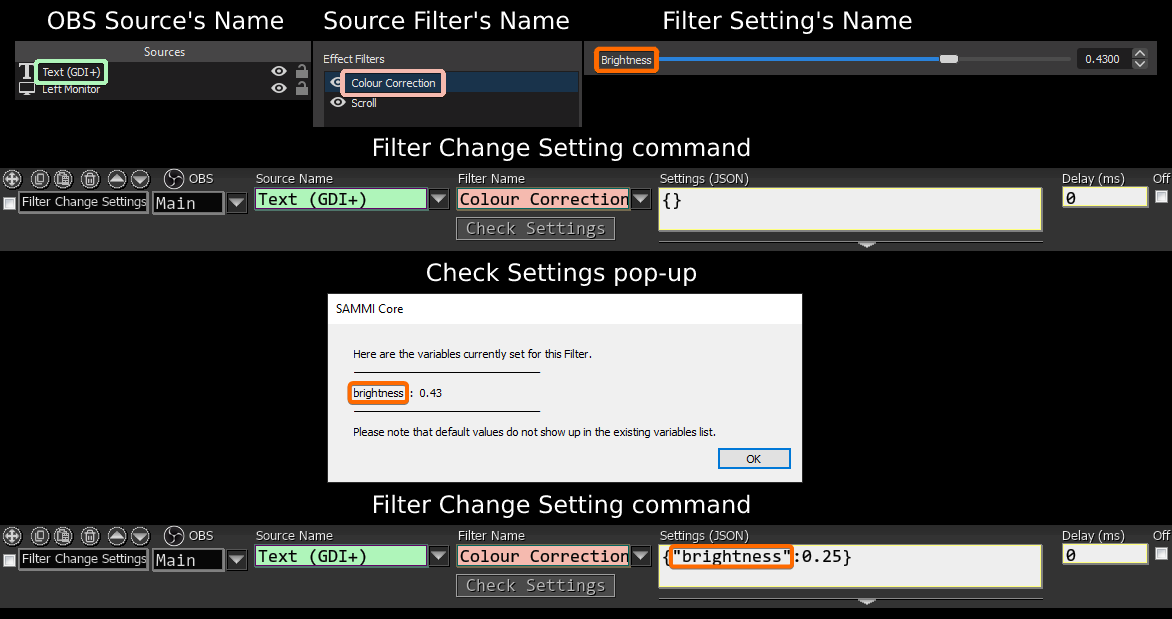
| Box Name | Type | Description |
|---|---|---|
| OBS | Dropdown | OBS to send this command to (if using multiple OBS) |
| Source Name | String | Source name containing the filter. Select from dropdown or input manually. |
| Filter Name | String | Filter name to change the settings. Select from dropdown or input manually. |
| Settings | JSON String | The filter settings to be included. Formatted as a JSON String. Must be enclosed in {}. |
Changes visibility of a filter in a given source.\
| Box Name | Type | Description |
|---|---|---|
| OBS | Dropdown | OBS to send this command to (if using multiple OBS) |
| Source Name | String | Source name containing the filter. Select from dropdown or input manually. |
| Filter Name | String | Filter name to change the visibility. Select from dropdown or input manually. |
| Visible | checkbox | checked = visible, unchecked = not visible |
Toggles the visibility of a filter. If the filter is visible it’s turn off and vice versa.
| Box Name | Type | Description |
|---|---|---|
| OBS | Dropdown | OBS to send this command to (if using multiple OBS) |
| Source Name | String | Source name containing the filter. Select from dropdown or input manually. |
| Filter Name | String | Filter name to change the visibility. Select from dropdown or input manually. |
Transitions specified filter settings over a set duration.
| Box Name | Type | Description |
|---|---|---|
| OBS | Dropdown | OBS to send this command to (if using multiple OBS) |
| Source Name | String Source name containing the filter. Select from dropdown or input manually. | |
| Filter Name | String | Filter name to transition the settings. Select from dropdown or input manually. |
| Filter Settings | JSON String | The settings to transition to. Formatted as a JSON String. Must be enclosed in {}. |
| Value Start | Int | Starting value of the filter |
| Value End | Int | Final value of the filter |
| Duration (ms) | Int | Transition duration in milliseconds |
| Smooth | Dropdown | Type of transition. None = Normal, Out = Starts out fast and ends slow, In = Starts out slow and ends fast, In/Out= Starts out slow, gets faster and then slows down at the end again. |
Changes the transparency of a source over a set duration.
Requires a Color Correction filter to be added to your source.
This way you can gradually fade out a source before turning its visibility completely off and gradually fade in a source after turning its visibility on.
| Box Name | Type | Description |
|---|---|---|
| OBS | Dropdown | OBS to send this command to (if using multiple OBS) |
| Source Name | String Source name to change the transparency of. Select from dropdown or input manually. | |
| Color Correction | String | Color Correction filter name. |
| Alpha Start | Real | Starting transparency percentage. 0-100 or 0-1 depending on the filter’s version. |
| Alpha End | Real | Final transparency percentage. 0-100 or 0-1 depending on the filter’s version. |
| Duration (ms) | Int | Transition duration in milliseconds |
| Smooth | dropdown | Type of transition. None = Normal, Out = Starts out fast and ends slow, In = Starts out slow and ends fast, In/Out= Starts out slow, gets faster and then slows down at the end again. |