Elgato Stream Deck
Our integration connects SAMMI with Elgato Stream Deck unlocking even more potential out of your Stream Deck powered devices such as the Stream Deck, Footpedal, Stream Deck+, and more!
Download #
First, you’ll need the SAMMI Extension below:
Next, you’ll need the Elgato Stream Deck plugin. Currently, we are awaiting approval of our plugin to show up on the Elgato Marketplace.
In the meantime, you can download the plugin file from our Github Releases here
Make sure that you are looking at the latest version, and click on the file that says:
SAMMI.streamDeckPlugin
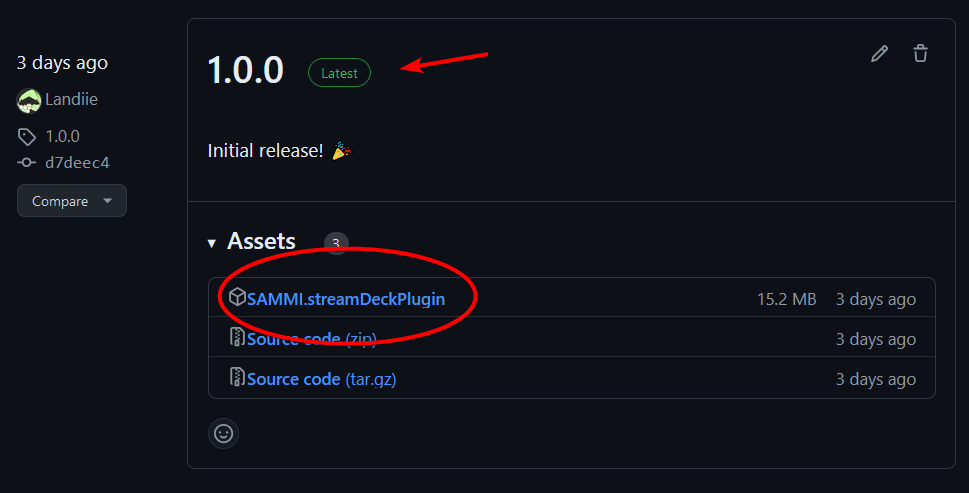
Install #
For the SAMMI extension, you can follow the Extension Install Guide
For the Elgato Stream Deck plugin, you’ll want to navigate to where your SAMMI.streamDeckPlugin was downloaded.
If you have the Stream Deck software installed on your system, this plugin should have a unique icon. Double click on the file with the Stream Deck software open, and the window should suddenly become focused.
Wait a moment or two and you should get a popup on the top right indicating that the plugin was successfully installed.
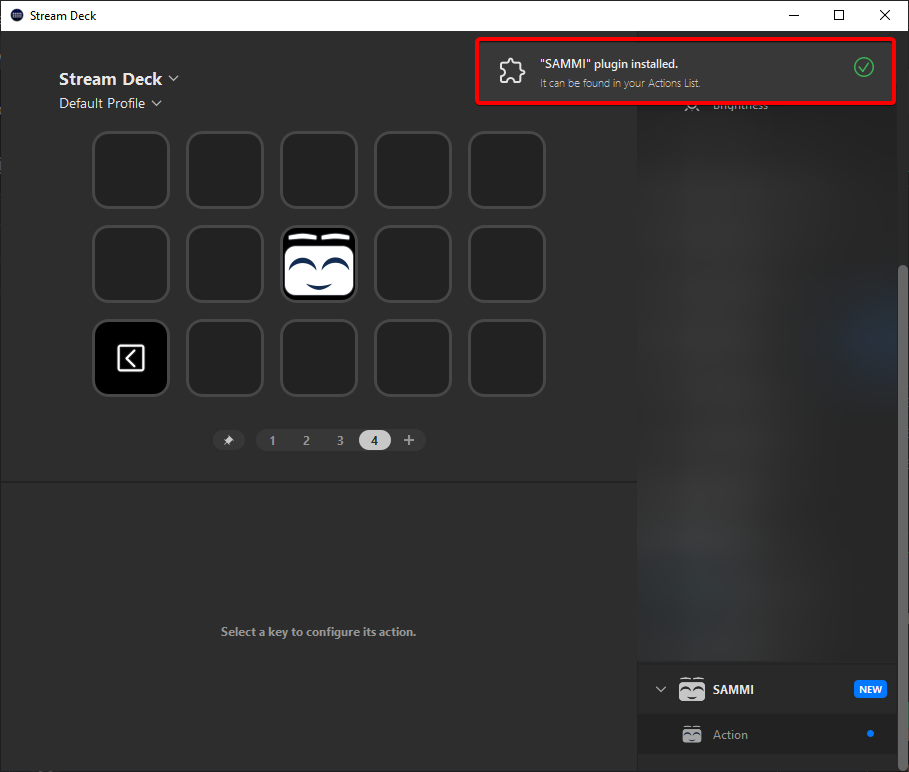
Bridge Interface #
This simply lets you know if the extension is successfully connected to SAMMI or not!
You should see “Connected” in green if the Stream Deck software successfully has a connection with SAMMI!
You’ll need the Elgato Stream Deck Plugin for that!
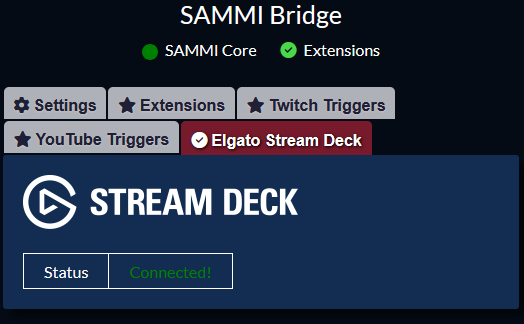
Elgato Stream Deck Interface #
There should be a new category in your Stream Deck software under the name “SAMMI”. Click it to expand all available “Actions”.
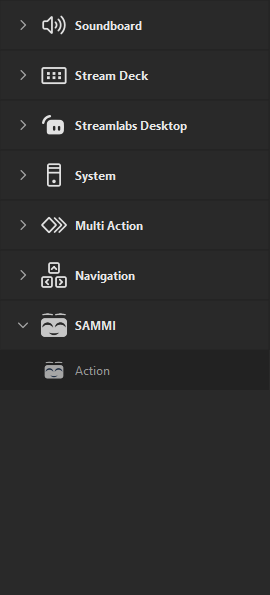
Elgato Stream Deck Actions #
The Stream Deck offers (currently) a single action to you:
The “Action” Action
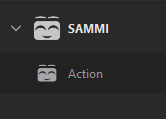
Sounds a little confusing, but it’ll all make sense once you drag that action onto your “Canvas”, where all of your active Actions are stored.
Upon clicking on your new SAMMI Action in your Canvas, you should see the “Property Inspector” along the bottom of the application window.
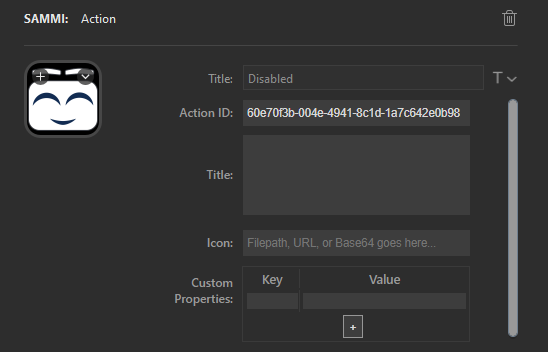
Here is what each field does:
| Action Field | Description |
|---|---|
| Action ID | A UUID used to identify this action from within SAMMI. It is highly recommended that you do not change this value, however, you may as long as you keep them unique. Overlapping Action IDs may have unintended side effects! |
| Title | A clone of the disabled “Title” field above, with the same functionality. You can click the text options beside the disabled text field to give your text some style just like in other Actions. |
| Icon | Provide a local filepath, URL, or Base64 URI to give your action an icon! An unknown image will appear as a question mark until resolved, or the field becomes blank. |
| Custom Properties | This section allows you to provide custom metadata to be attatched to your action. You may add as many as you want, these will appear as an Object within SAMMI. |
Each of these fields can be read, and manipulated using SAMMI!
SAMMI Commands #
SAMMI offers a powerful command for Elgato Stream Deck:
| Command | Description |
|---|---|
| Update Action | Manipulate any of the fields in your Stream Deck Action. Provide the Action ID found in your Action’s property inspector to identify which action you will be editing. Title can be whatever you’d like, while Icon follows the same rules outlined above. Custom Properties (JSON) allows you to change the metadata of the action via providing the box a Stringified Object. If this command is ran in quick succession, it will be queued in the Stream Deck software. |
SAMMI Triggers #
SAMMI offers a single “Elgato Stream Deck” trigger, which contains types you can pick to fire on.
| Trigger | Description |
|---|---|
| Pressed | Triggered whenever an Elgato Stream Deck action is pressed. |
| Released | Triggered whenever an Elgato Stream Deck action is released. |
| Pull Data Value | Explanation |
|---|---|
| Action ID | The Elgato Stream Deck action’s ID. |
| Title | The Elgato Stream Deck action’s title. |
| Icon | The Elgato Stream Deck action’s displayed icon in whichever format you provided. |
| Custom Properties | An object containing the Elgato Stream Deck action’s custom properties. |