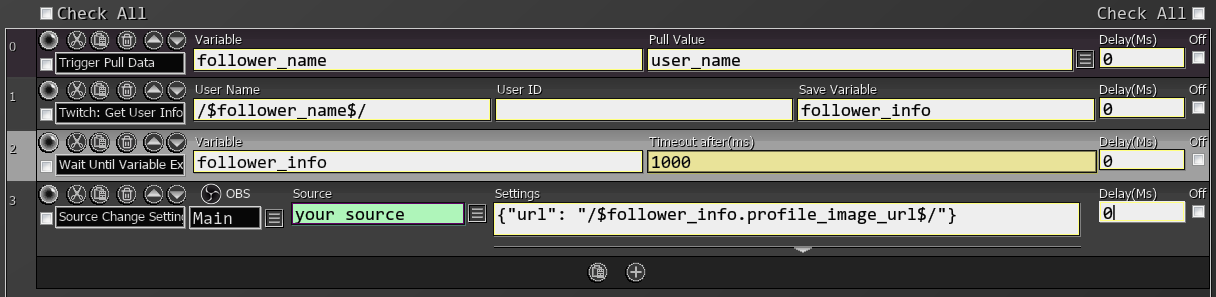Get Connection Info #
Get connection information for the selected Twitch account, such as your User ID or OAuth Token.
Be careful when pulling your OAuth token info. Make sure to delete the variable when you don't need it anymore. Do not accidentally expose it on your stream.
Box Name
Type
Description
Login Name
String
Your Twitch login name
Save Variable As
String
Variable to save the result
Type
Dropdown
Value to get. User ID, OAuth token, Login Name or Display Name
Retrieves information about a Twitch user. Provide either their username or user ID (leave the other one empty).
If your SAMMI crashes with an error log relating to this command, make sure you have enabled the View email address scope in your Twitch connection settings. The command will not work without this scope enabled.
Box Name
Type
Description
User Name
String
Username to get the information for
User ID
number
User ID to get the information for
Save Variable
String
Variable to save the whole object
You can access the response object’s data by using Get Object Variable command.
Response Data:
Variable Name
Type
Description
broadcaster_type
string
User’s broadcaster type: “partner”, “affiliate”, or “”.
description
string
User’s channel description.
display_name
string
User’s display name.
id
string
User’s ID.
login
string
User’s login name.
offline_image_url
string
URL of the user’s offline image.
profile_image_url
string
URL of the user’s profile image.
type
string
User’s type: “staff”, “admin”, “global_mod”, or “”.
view_count
number
Total number of views of the user’s channel.
email
string
User’s verified email address. Returned if the request includes the user:read:email scope.
created_at
string
Date when the user was created.
Get a follower’s profile picture
Gets information about an active stream.
This command returns nothing if the channel isn't live, leaving your variable with the result of undefined!
Box Name
Type
Description
Channel Name
String
Channel name for the stream
Save Variable As
String
Variable name to save the whole response object
You can access the response object’s data by using Get Object Variable command.
Response Data:
Variable Name
Type
Description
id
string
Stream ID.
user_id
string
ID of the user who is streaming.
user_login
string
Login of the user who is streaming.
user_name
string
Display name corresponding to user_id.
game_id
string
ID of the game being played on the stream.
game_name
string
Name of the game being played.
type
string
Stream type: “live” or “” (in case of error).
title
string
Stream title.
viewer_count
number
Number of viewers watching the stream at the time of the query.
started_at
string
UTC timestamp.
language
string
Stream language. A language value is either the ISO 639-1 two-letter code for a supported stream language or “other”.
thumbnail_url
string
Thumbnail URL of the stream. All image URLs have variable width and height. You can replace {width} and {height} with any values to get that size image
tag_ids
string
Shows tag IDs that apply to the stream.
is_mature
boolean
Indicates if the broadcaster has specified their channel contains mature content that may be inappropriate for younger audiences.
Get Shared Chat Session #
Retrieves the active shared chat session for a channel.
This command returns nothing if there isnt an active shared chat, leaving your variable with the result of undefined!
Box Name
Type
Description
Channel
String
Channel name to get shared chat info from.
Save Variable As
String
Variable to save the result.
Response Data:
Variable Name
Type
Description
data
Array
Array of objects representing each shared chat session.
data[0-?]
Object
Contains info for the shared chat session.
data[0-?].session_id
String
The ID for the shared chat session.
data[0-?].host_broadcaster_id
String
The User ID of the host channel.
data[0-?].participants
Array
Array of objects for each participant of the shared chat session.
data[0-?].participants[0-?].broadcaster_id
String
The User ID of the participant.
data[0-?].updated_at
String
The time in twitch format, that the shared chat session was lasted updated.
data[0-?].created_at
String
The time in twitch format, that the shared chat session was created.
Gets specified channel information.
Box Name
Type
Description
Channel
string
Name of the channel
Save Variable As
String
Variable to save the response
You can access the response object’s data by using Get Object Variable command.
Response Data:
Variable Name
Type
Description
broadcaster_id
string
Twitch User ID of this channel owner
broadcaster_name
string
Twitch user display name of this channel owner
game_name
string
Name of the game being played on the channel
game_id
string
Current game ID being played on the channel
broadcaster_language
string
Language of the channel. A language value is either the ISO 639-1 two-letter code for a supported stream language or “other”.
title
string
Title of the stream
delay
number
Stream delay in seconds
Gets a user’s list of Twitch teams.
Box Name
Type
Description
Channel
String
Channel name to get teams of
Save Variable As
String
Variable name to save the result
Response Data:
Variable Name
Type
Description
default
Array
Array of objects representing each team.
default[0-?]
Object
contains info about the team.
default[0-?].background_image_url
String
The background image the team page uses.
default[0-?].banner
String
The banner image the team page uses.
default[0-?].thumbnail_url
String
The thumbnail image the team page uses.
default[0-?].broadcaster_login
String
The Login of the requested user.
default[0-?].broadcaster_name
String
The Display Name of the requested user.
default[0-?].broadcaster_id
String
The User ID of the requested user.
default[0-?].id
String
The ID of the team.
default[0-?].name
String
The internal name of the team.
default[0-?].team_display_name
String
The Display Name of the team.
default[0-?].info
String
The Description on the team.
default[0-?].updated_at
String
The time in twitch format that the team was last updated.
default[0-?].created_at
String
The time in twitch format that the team was created.
Gets information about a requested team.
Box Name
Type
Description
Team Name
String
The internal name of a Team to get info of
Save Variable As
String
Variable to save the result
Response Data:
Variable Name
Type
Description
team_display_name
String
The Display Name of the team.
name
String
The internal name of the team.
id
String
The ID of the team.
info
String
The Description on the team.
users
Array
Array of objects for each user in the team.
users[0-?].user_id
String
User ID of that team member.
users[0-?].user_login
String
User Login of that team member.
users[0-?].user_name
String
User Display Name of that team member.
background_image_url
String
The background image the team page uses.
banner
String
The banner image the team page uses.
thumbnail_url
String
The thumbnail image the team page uses.
updated_at
String
The time in twitch format that the team was last updated.
created_at
String
The time in twitch format that the team was created.
Gets game information by game name.
Box Name
Type
Description
Game Name
String
Game name. The name must be an exact match. For example, “Pokemon” will not return a list of Pokemon games; instead, query any specific Pokemon games in which you are interested. At most 100 name values can be specified.
Save Variable As
String
Variable name to save the response
You can access the response object’s data by using Get Object Variable command.
Response Data:
Variable Name
Type
Description
box_art_url
Object
Template URL for the game’s box art.
id
string
Game ID.
name
string
Game name.
Gets a list of users that are moderators for the specified broadcaster.
Box Name
Type
Description
Channel
String
Channel name to get chatters of
Save Variable As
String
Variable to save the result
Variable Name
Type
Description
total
number
The total number of moderators
data
Array
Array of objects representing each moderator
data[0-?]
Object
contains info for a moderator
data[0-?].user_id
String
The user’s ID
data[0-?].user_login
String
The user’s login name
data[0-?].user_name
String
The user’s display name
Gets a list of users that are VIPs in the specified broadcaster’s chat room.
Box Name
Type
Description
Channel
String
Channel name to get chatters of
Save Variable As
String
Variable to save the result
Variable Name
Type
Description
total
number
The total number of VIPs
data
Array
Array of objects representing each VIP
data[0-?]
Object
contains info for a VIP
data[0-?].user_id
String
The user’s ID
data[0-?].user_login
String
The user’s login name
data[0-?].user_name
String
The user’s display name
Gets a list of users that are connected to the broadcaster’s chat session.
Box Name
Type
Description
Channel
String
Channel name to get chatters of
Save Variable As
String
Variable to save the result
Variable Name
Type
Description
total
number
The total number of users
data
Array
Array of objects representing each chatter
data[0-?]
Object
contains info for a chatter
data[0-?].user_id
String
The user’s ID
data[0-?].user_login
String
The user’s login name
data[0-?].user_name
String
The user’s display name
Gets a list of all users that are banned/timed out in the specified channel.
Box Name
Type
Description
Channel
String
Channel name to get chatters of
Save Variable As
String
Variable to save the result
Variable Name
Type
Description
data
Array
Array of objects representing each banned/timed out user
data[0-?]
Object
contains info for a banned/timed out user
data[0-?].user_id
String
The user’s ID
data[0-?].user_login
String
The user’s login name
data[0-?].user_name
String
The user’s display name
data[0-?].expires_at
String
The UTC date and time, in RFC3339 format, of when the timeout expires. Will be an empty string if the user is banned.
data[0-?].created_at
String
Date and time the ban/timeout happened
data[0-?].reason
String
The specified reason. Will be blank if no reason given.
data[0-?].moderator_id
String
The ID of the moderator who banned/timed out the user
data[0-?].moderator_login
String
The moderator’s login name
data[0-?].moderator_name
String
The moderator’s display name
pagination
Object
Contains the information used to page through the list of results. The object is empty if there are no more pages left to page through.
pagination.cursor
String
The cursor used to get the next page of results. Use the cursor to set the request’s after query parameter using Twitch API Call.
Gets an array of blocked terms from a Twitch channel.
Box Name
Type
Description
Channel
String
Channel name to get blocked terms of
Save Variable As
String
Variable to save the result
Variable Name
Type
Description
default
Array
Array of objects representing each blocked term
default[0-?]
Object
contains info for a blocked term
default[0-?].broadcaster_id
String
The broadcaster’s ID
default[0-?].created_at
String
The UTC date and time, in RFC3339 format, of when the blocked term was created. Will be an empty string if the user is banned.
default[0-?].expires_at
String
The UTC date and time, in RFC3339 format, of when the blocked term expires. Will be null if there is no set expiration.
default[0-?].id
String
The blocked term’s unique identifier
default[0-?].moderator_id
String
The ID of the moderator who added the blocked term
default[0-?].text
String
The blocked term itself!
default[0-?].updated_at
String
The UTC date and time, in RFC3339 format, of when the blocked term was updated.
Get Subscription Status #
Are you looking to
only get if a user is subscribed or not?
Get User Status is what you are looking for, not this!
Returns an object containing context behind a specified user’s subscription.
Box Name
Type
Description
Login Name
Dropdown
Your Twitch channel login name (all lowercase characters)
User ID
number
User ID to check for active subscription
Save Variable As
String
Variable name to save the response
You can access the response object’s data by using Get Object Variable command.
Response Data:
Variable Name
Type
Description
broadcaster_id
string
User ID of the broadcaster.
broadcaster_login
string
Login of the broadcaster.
broadcaster_name
string
Display name of the broadcaster.
is_gift
boolean
Indicates if the subscription is a gift.
gifter_login
string
Login of the gifter (if is_gift is true).
gifter_name
string
Display name of the gifter (if is_gift is true).
tier
string
Subscription tier. 1000 is tier 1, 2000 is tier 2, and 3000 is tier 3.
Get Subscriber Count #
Returns the amount of subscribers your channel currently has.
Box Name
Type
Description
Login Name
Dropdown
Your Twitch login name (all lowercase characters)
Save Variable As
String
Variable name to save the subscriber count
Get Latest Followers #
Gets a list of the 100 most recent users that have followed the specified broadcaster.
Box Name
Type
Description
Channel
String
Channel name to get chatters of
Save Variable As
String
Variable to save the result
Response Data:
Variable Name
Type
Description
total
number
The total number of users
data
Object
Array of objects for each recent follower, with the most recent follower first
data[0-?]
Object
Object containing specific user’s info
data[0-?].user_id
String
The user’s ID
data[0-?].user_login
String
The user’s login name
data[0-?].user_name
String
The user’s display name
data[0-?].followed_at
String
The UTC date and time, in RFC3339 format, of when the user followed
Get Follower Count #
Returns the amount of followers your channel currently has.
Box Name
Type
Description
Login Name
Dropdown
Your Twitch login name (all lowercase characters)
Save Variable As
String
Variable name to save the follower count
Get Channel Point Rewards #
Gets a list of the custom Channel Point Rewards for the specified channel. Will not return info on standard Rewards, like “Highlight This Message”.
For more information on what the response contains, check out the Response Body table in the Twitch API Reference Guide for Get Custom Reward
Box Name
Type
Description
Channel
String
Channel name to get chatters of
Save Variable As
String
Variable to save the result
Chat Message Example
Description
data
Object array
Array of objects containing A LOT of info
Gets the chat settings for the specified channel.
For more information on what the response contains, check out the Response Body table in the Twitch API Reference Guide for Get Chat Settings
Box Name
Type
Description
Channel
String
Channel name to get the chat settings for
Save Variable As
String
Variable to save the result
Chat Message Example
Description
data
Object array
Array of objects containing A LOT of info
Gets a list of the custom emotes for the specified channel.
For more information on what the response contains, check out the Response Body table in the Twitch API Reference Guide for Get Channel Emotes
Box Name
Type
Description
Channel
String
Channel name to get emotes of
Save Variable As
String
Variable to save the result
Chat Message Example
Description
data
Object array
Array of objects containing A LOT of info
Gets the colour of the specified user’s name in chat rooms.
Box Name
Type
Description
Login Name
Dropdown
The name of the channel to use for authentication in the API Header
Save Variable As
String
Variable to save the result
Chat Message Example
Description
color
string
Hex code for the colour of the specified user’s name
user_id
String
The user’s ID
user_login
String
The user’s login name
user_name
String
The user’s display name
Gets the Display Name of a random viewer that is connected to the broadcaster’s chat session.
Box Name
Type
Description
Channel
String
Channel name to get random chatter
Save Variable As
String
Variable to save the result