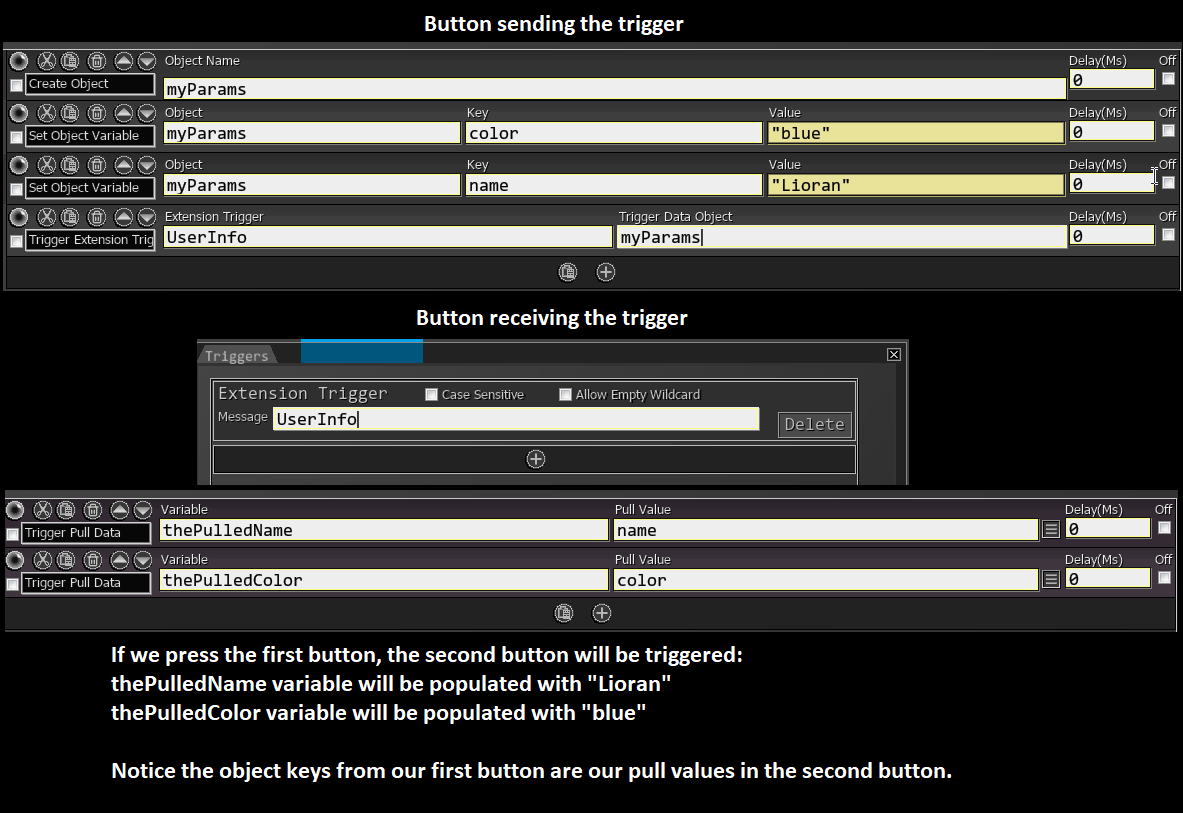Trigger methods
Used in combination with any triggers you set up for the button.
For example, if you set up a button with a Twitch Subs trigger, you can use this command to get the subscriber’s name once the button is triggered.
Refer to our Triggers section to learn more about triggers and their pull values.
| Box Name | Type | Description |
|---|---|---|
| Save Variable As | String | Variable name to save the pulled value into. |
| Pull Value | Dropdown | Value you wish to pull from the trigger. Input manually or select from dropdown. Leavy empty or all to pull the whole object. |
If you select Trigger Type in the dropdown menu, you can check what kind of event triggered the button. It will return a different numerical value for each type.
There is an array that lists all Trigger Types in the Global Variables section of the Variable Viewer in SAMMI.
| Numerical Value | Trigger Type |
|---|---|
| 0 | Twitch Chat |
| 1 | Twitch Subscriber |
| 2 | Twitch Community Gift |
| 3 | Twitch Channel Points Redeem |
| 4 | Twitch Raid |
| 5 | Twitch Bits |
| 6 | Twitch Follower |
| 7 | Hotkey |
| 8 | Interval Trigger |
| 9 | OBS Trigger |
| 10 | SAMMI Trigger |
| 11 | Twitch Moderation |
| 12 | Extension Trigger |
| 13 | Twitch Whispers |
| 14 | Twitch Host |
| 15 | Twitch Prediction |
| 16 | Twitch Poll |
| 17 | Twitch Hype Train |
| 18 | Youtube Chat |
| 19 | Youtube Subscriber |
| 20 | Youtube Superchat |
| 21 | Youtube Supersticker |
| 22 | Youtube Member |
| 23 | SAMMI Deck Button Press |
| 24 | Trigger Button |
| 25 | Trigger Button with Delay |
| 26 | Webhook Trigger |
| 27 | Twitch Low Trust Users |
| 28 | Twitch Shoutout |
Use this command with a button trigger to pull the wildcard value.
| Box Name | Type | Description | |
|---|---|---|---|
| Save Variable As | String | Variable | Name to store the pulled wildcard value under |
| Wildcard number | Int | Int | This refers to which wildcard you wish to get. 0 = first wildcard, 1 = second wildcard, etc. |
This is the same command Bridge uses to send Extension triggers to SAMMI.
Extremely useful as you can pass parameters from one button to another button (especially if it’s an overlappable button with non persistent variables) and make it behave like a function in programming.
| Box Name | Type | Description |
|---|---|---|
| Extension Trigger | String | The name of the extension trigger to send |
| Trigger Data Object | Object | Same payload as sending data from the Bridge. Populate the object with your desired parameters (simple values, arrays, other objects) you wish to be pulled in the receiving button. |