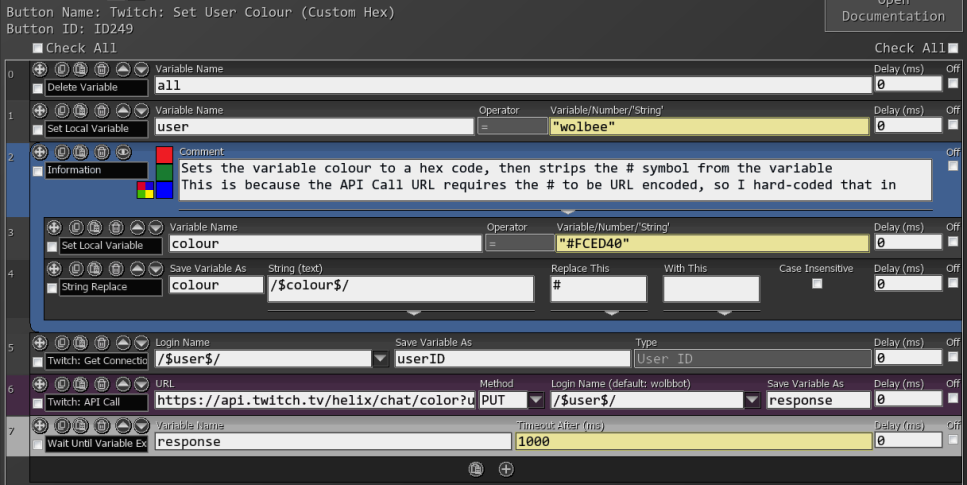Moderation
Promotes a user to a moderator. To demote a moderator, use the Remove Moderator command below.
| Box Name | Type | Description |
|---|---|---|
| Channel | String | The channel to promote the specified user in |
| User Name | String | The username of the person to be promoted |
Demotes a user from being a moderator.
| Box Name | Type | Description |
|---|---|---|
| Channel | String | The channel to demote the specified user in |
| User Name | String | The username of the person to be demoted |
Promotes a user to VIP. To demote a VIP, use the Remove VIP command below.
| Box Name | Type | Description |
|---|---|---|
| Channel | String | The channel to promote the specified user in |
| User Name | String | The username of the person to be promoted |
Demotes a user from being a VIP.
| Box Name | Type | Description |
|---|---|---|
| Channel | String | The channel to demote the specified user in |
| User Name | String | The username of the person to be demoted |
Starts a raid, which sends the current viewers to the specified channel after a 90 second countdown
| Box Name | Type | Description |
|---|---|---|
| Channel | String | Channel to start the raid in |
| Raid Target | String | Channel to raid |
Cancels a ongoing Raid, as long as it is before the countdown timer has expired, or the broadcaster has clicked the Raid Now button.
| Box Name | Type | Description |
|---|---|---|
| Channel | String | The channel to cancel the ongoing raid in |
Bans a user from participating in the specified broadcaster’s chat room. To remove the ban, use the Unban User command below.
| Box Name | Type | Description |
|---|---|---|
| Channel | String | The channel to ban the specified user in |
| User Name | String | The username of the person to be banned |
| Reason | String | (optional) The reason why you are banning them |
Removes the ban or timeout for the specified user
| Box Name | Type | Description |
|---|---|---|
| Channel | String | The channel to unban/untimeout the specified user in |
| User Name | String | The username of the person to unban/untimeout |
Times out a user from participating in the specified broadcaster’s chat room for the specified amount of time. To remove the timeout, use the Unban User command above.
| Box Name | Type | Description |
|---|---|---|
| Channel | String | The channel to timeout the specified user in |
| User Name | String | The username of the person to be timed out |
| Duration | Number | How long to timeout the user, in seconds. If left blank, defaults to 5 minutes (300 seconds). |
| Reason | String | (optional) The reason why you are timing them out |
Sets the colour of your username in all chat rooms to one of the 15 default colours.
For Turbo/Prime members who can set any colour, use the button at the bottom of the section.
To get a user’s current color, use Get User Color
| Box Name | Type | Description |
|---|---|---|
| Login Name | Dropdown | The name of the channel to use for authentication in the API Header |
| Color | Dropdown | List of the standard colours that Twitch offers for all users. |
Enables or disables Slow Mode in the specified channel. Slow Mode restricts how often users can talk in a channel to once per specified amount of time. VIPs and Moderators are not restricted.
| Box Name | Type | Description |
|---|---|---|
| Channel | String | Channel name to set Slow Mode for |
| Enabled | Dropdown | Enable/Disable |
| Time | Number | Amount of time, in seconds, that users must wait before they can chat again |
Enables or disables Follower-Only Mode in the specified channel. Follower-Only Mode restricts who can talk in a channel to only followers who have been following for the specified amount of time. VIPs and Moderators are not restricted.
| Box Name | Type | Description |
|---|---|---|
| Channel | String | Channel name to set Follower-Only Mode for |
| Enabled | Dropdown | Enable/Disable |
| Time | Dropdown | Specific amounts of time that users need to have followed for |
Enables or disables Subscriber-Only Mode in the specified channel. Subscriber-Only Mode restricts who can talk in a channel to only subscribers. VIPs and Moderators are not restricted.
| Box Name | Type | Description |
|---|---|---|
| Channel | String | Channel name to set Subscriber-Only Mode for |
| Enabled | Dropdown | Enable/Disable |
Enables or disables Emote-Only Mode in the specified channel. Emote-Only Mode restricts what can be said in chat to only emotes. VIPs and Moderators are not restricted.
| Box Name | Type | Description |
|---|---|---|
| Channel | String | Channel name to set Emote-Only Mode for |
| Enabled | Dropdown | Enable/Disable |
Toggles Shield Mode on/off for the specified channel. Click here for more information on Shield Mode.
| Box Name | Type | Description |
|---|---|---|
| Channel | String | Channel to toggle Shield Mode for |
| Enabled | Dropdown | Enable/Disable |
Starts a commercial on the specified channel.
Can only be started by the broadcaster's account (will fail if sent as another account)
| Box Name | Type | Description |
|---|---|---|
| Channel Name | String | Channel to play the ad on. Leave blank to use default account |
| Duration | number | Requested length of commercial, in seconds. May result in a different duration to request. Should not be more than 180 seconds. |
| Save Variable As | String | Variable to save the result |
Returns an object with the following variables:
| Variable name | Type | Description |
|---|---|---|
| length | number | Duration of the commercial, in seconds |
| message | string | A message that indicates whether Twitch was able to serve an ad |
| retry_after | number | The number of seconds you must wait before running another ad. |
Updates a channel’s information, such as title, language, tags. Leave a box blank to not update that information. Requires at least 1 field to update.
| Box Name | Type | Description |
|---|---|---|
| Channel | String | Channel name to change the information for |
| Category | String | Category of the stream (game name, “Just Chatting”, etc.) |
| Language | Dropdown | The ISO 639-1 2 letter language code. Select from dropdown menu or manually input |
| Title | String | Title of the stream |
| Tags | Stringified array | Tags to apply to the channel, as a stringified array (["Tag1", "Tag2"]) |
Enabling this setting prevents users from posting non-unique messages to the channel.
It can be used to combat spam so that users cannot send the same things in chat multiple times.
| Box Name | Type | Description |
|---|---|---|
| Channel | Dropdown | The Twitch channel the command will be used for. |
| Enabled | Choice | Enabled: Turns the setting on. Disabled: Turns the setting off. |
Gets AutoMod settings for a Twitch channel. This only works for channels linked and authorised to be used with SAMMI.
| Box Name | Type | Description |
|---|---|---|
| Channel | String | Channel name to get AutoMod settings for. This can be left empty. |
| Save Variable As | String | Name of the variable to save the response as. If the response is 0, AutoMod settings for that function has not been turned on. If it is 1, it has been turned on. |
Sets AutoMod settings for a Twitch channel. This only works for channels linked and authorised to be used with SAMMI.
Moderation levels available: as provided by Twitch:
- AutoMod Off
- A Little Moderation
- Some Moderation
- More Moderation
- A Lot of Moderation
| Box Name | Type | Description |
|---|---|---|
| Channel | String | Channel name to get AutoMod settings for. This can be left empty. |
| Level | Dropdown | Dropdown selection of AutoMod levels available. |
Sets a new term to be blocked.
| Box Name | Type | Description |
|---|---|---|
| Channel | String | Channel name to add new blocked term |
| Term | String | New term to be blocked |
Removes a blocked term.
| Box Name | Type | Description |
|---|---|---|
| Channel | String | Channel name to add new blocked term |
| Term ID | String | ID of term to be removed. Can be retrieved from Twitch: Get Blocked Terms. |
Warns a user with a specified message. Warnings force users to acknolwedge the message you warn them with.
| Box Name | Type | Description |
|---|---|---|
| Channel | String | The channel to warn the specified user in |
| User Name | String | The username of the person to be warned |
| Reason | String | (optional) The reason why you are warning them |