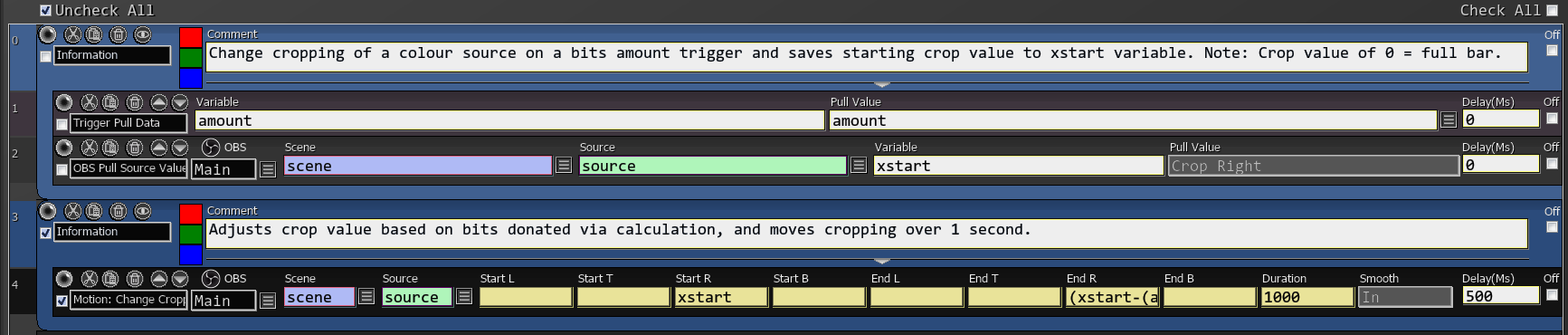Motion
Gradually moves a source from point A to point B over a given duration.
If you want to move a source from its current position, you can use the command OBS Pull Source Value to find the current source’s X and Y position and incorporate it into this command.
| Box Name | Type | Description |
|---|---|---|
| OBS | Dropdown | OBS to send this command to (if using multiple OBS) |
| Scene Name | String | Scene name containing the source. Select from the menu or type manually. Leave blank for current active scene. |
| Source Name | String | Source name. Select from dropdown or input manually. |
| X Start | Number | Starting X position |
| Y Start | Number | Starting Y position |
| X End | Number | Final X position |
| Y End | Number | Final Y position |
| Duration (ms) | Int | Duration of the transition in milliseconds |
| Smooth | dropdown | Type of transition. None = Normal, Out = Starts out fast and ends slow, In = Starts out slow and ends fast, In/Out= Starts out slow, gets faster and then slows down at the end again. |
Gradually moves a Source from point A to point B over a given duration and curves it in a circle pattern.
You can make a source complete a half circle or have a slight curve in its transition.
If you want to move a source from its current position, you can use the command OBS Pull Source Value Value to find current source’s X and Y position and incorporate it into this command.
| Box Name | Type | Description |
|---|---|---|
| OBS | Dropdown | OBS to send this command to (if using multiple OBS) |
| Scene Name | String | Scene name containing the source. Select from the menu or type manually. Leave blank for current active scene. |
| Source Name | String | Source name. Select from dropdown or input manually. |
| X Start | Number | Starting X position |
| Y Start | Number | Starting Y position |
| X End | Number | Final X position |
| Y End | Number | Final Y position |
| Curve % | Number | The amplitude of the curve. Can be negative or over 100. 100% = perfect half circle, 0% = straight line with a slower start and slower finish. -200% elongated half circle on the opposite side. |
| Duration (ms) | Int | Duration of the transition in milliseconds |
| Smooth | Dropdown | Type of transition. None = Normal, Out = Starts out fast and ends slow, In = Starts out slow and ends fast, In/Out= Starts out slow, gets faster and then slows down at the end again. |
Gradually resizes a source from Size A to size B over a given duration.
Scale refers to how many times bigger/smaller you want the source in relation to its original size - 2.0 is 2x original size.
Due to the way the OBS source resizing work, the result might look a bit snappy sometimes.
The way the source is resized is based on what the source’s point of origin is set to in OBS.
You can use negative values for a horizontal (mirror) or vertical source flip.
You can use OBS Pull Source Value command to find current source’s X and Y size and incorporate it into this command.
| Box Name | Type | Description |
|---|---|---|
| OBS | Dropdown | OBS to send this command to (if using multiple OBS) |
| Scene Name | String | Scene name containing the source. Select from the menu or type manually. Leave blank for current active scene. |
| Source Name | String | Source name. Select from dropdown or input manually. |
| X Scale Start | Number | Starting X size |
| Y Scale Start | Number | Starting Y size |
| X Scale End | Number | Final X size |
| Y Scale End | Number | Final Y size |
| Duration (ms) | Int | Duration of the transition in milliseconds |
| Smooth | dropdown | Type of transition. None = Normal, Out = Starts out fast and ends slow, In = Starts out slow and ends fast, In/Out= Starts out slow, gets faster and then slows down at the end again. |
Gradually changes the rotation of a source over a set duration.
The center point of the rotation is based on the Positional Alignment option (right click on the source in OBS-Transform-Edit Transform).
You can use OBS Pull Source Value command to get the current rotation of a source and incorporate it in this command.
| Box Name | Type | Description | |
|---|---|---|---|
| OBS | Dropdown | OBS to send this command to (if using multiple OBS) | |
| Scene Name | String | Scene name containing the source. Select from the menu or type manually. Leave blank for current active scene. | |
| Source Name | String | Source name. Select from dropdown or input manually. | |
| Rotation Start | Rotation | Number | Starting Rotation. 0-360 |
| Rotation End | Rotation | Number | Final Rotation. 0-360 |
| Duration (ms) | Number | Duration of the transition in milliseconds | |
| Smooth | dropdown | Type of transition. None = Normal, Out = Starts out fast and ends slow, In = Starts out slow and ends fast, In/Out= Starts out slow, gets faster and then slows down at the end again. |
Gradually changes the volume of a given source from volume A to B over a duration.
You can use OBS Pull Source Value command to get the current volume of a source and incorporate it in this command.
| Box Name | Type | Description |
|---|---|---|
| OBS | Dropdown | OBS to send this command to (if using multiple OBS) |
| Source Name | String | Source name to change the volume. Select from dropdown or input manually. |
| Volume Start | Number | Starting volume percentage. 0-1 range. |
| Volume End | Number | Final volume percentage. 0-1 range. |
| Duration (ms) | Int | Transition duration in milliseconds |
| Smooth | dropdown | Type of transition. None = Normal, Out = Starts out fast and ends slow, In = Starts out slow and ends fast, In/Out= Starts out slow, gets faster and then slows down at the end again. |
| Use dB | Checkbox | Whether you wish to use decibels for your values instead of percentage |
Gradually changes the crop settings of a source over a set duration.
| Box Name | Type | Description |
|---|---|---|
| OBS | Dropdown | OBS to send this command to (if using multiple OBS) |
| Scene Name | String | Scene name containing the source. Select from the menu or type manually. Leave blank for current active scene. |
| Source Name | String | Source name. Select from dropdown or input manually. |
| Start L | Number | Starting left crop settings. |
| Start T | Number | Starting top crop settings. |
| Start R | Number | Starting right crop settings. |
| Start B | Number | Starting bottom crop settings. |
| End L | Number | Final left crop settings. |
| End T | Number | Final top crop settings. |
| End R | Number | Final right crop settings. |
| End B | Number | Final bottom crop settings. |
| Dur. (ms) | Number | Duration of the animation in milliseconds |
| Smooth | Dropdown | Type of transition. None = Normal, Out = Starts out fast and ends slow, In = Starts out slow and ends fast, In/Out= Starts out slow, gets faster and then slows down at the end again. |
Gradually changes the transparency of a source over a set duration.
Requires a Color Correction filter to be added to your source.
This way you can gradually fade out a source before turning its visibility completely off and gradually fade in a source after turning its visibility on.
| Box Name | Type | Description |
|---|---|---|
| OBS | Dropdown | OBS to send this command to (if using multiple OBS) |
| Source Name | String Source name to change the transparency of. Select from dropdown or input manually. | |
| Color Correction | String | Color Correction filter name. Select from dropdown or input manually. |
| Alpha Start | Real | Starting transparency percentage. 0-100 or 0-1 depending on the filter’s version. |
| Alpha End | Real | Final transparency percentage. 0-100 or 0-1 depending on the filter’s version. |
| Duration (ms) | Int | Transition duration in milliseconds |
Transitions specified filter settings over a set duration.
| Box Name | Type | Description |
|---|---|---|
| OBS | Dropdown | OBS to send this command to (if using multiple OBS) |
| Source Name | String | Source name containing the filter. Select from dropdown or input manually. |
| Filter Name | String | Filter name to transition the settings. Select from dropdown or input manually. |
| Filter Setting | String | The string name of the setting you want to have transition. (use Check Settings to find out what string names can be used) |
| Value Start | Int | Starting value of the filter |
| Value End | Int | Final value of the filter |
| Duration (ms) | Int | Transition duration in milliseconds |
| Smooth | Dropdown | Type of transition. None = Normal, Out = Starts out fast and ends slow, In = Starts out slow and ends fast, In/Out= Starts out slow, gets faster and then slows down at the end again. |